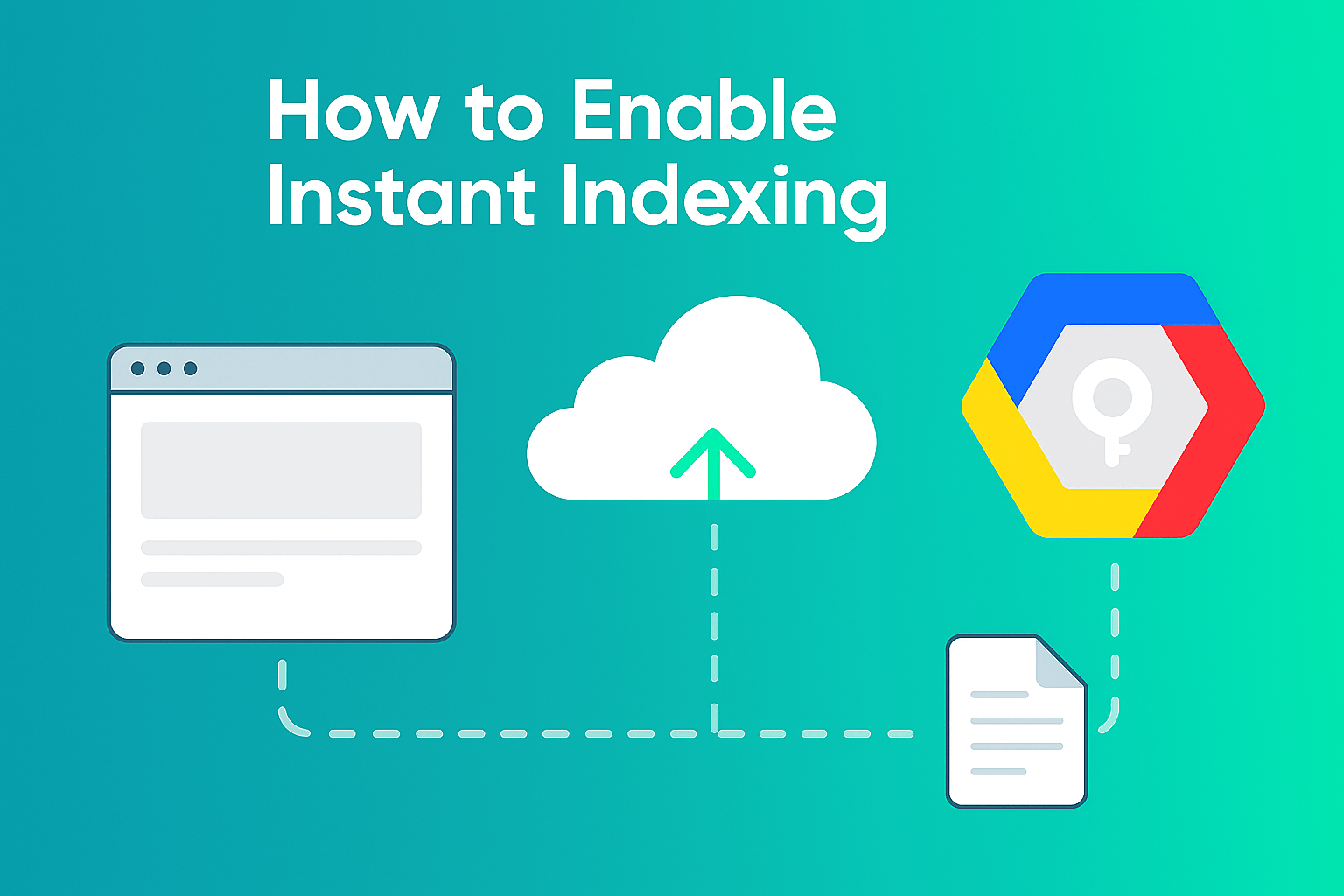Instant Indexing allows your website’s pages (topics, posts, etc.) to appear in Google search results
within minutes after publishing or updating — instead of waiting for Google to crawl them naturally. This
feature will help you to boost your website in google search engine.
To use this feature, you’ll need to connect your website with Google Indexing API by following the
steps below.
- Verify Your Domain Ownership in Google Search Console.
- Create a Service Account in Google Cloud Platform.
- Create a Private Key File for Google API Authentication.
- Add the Google Service Account as a Domain Property Owner.
- Enable Instant Indexing in Smartend CMS.
- Manual Push and Remove Topics from Instant Indexing.
Step 1: Verify Your Domain Ownership in Google Search Console
Before using Google Indexing API, you must verify that you own your website domain.
- Visit Google Search Console and sign in using your Google Account.
- Click the menu icon (top-left corner) and choose Add property.
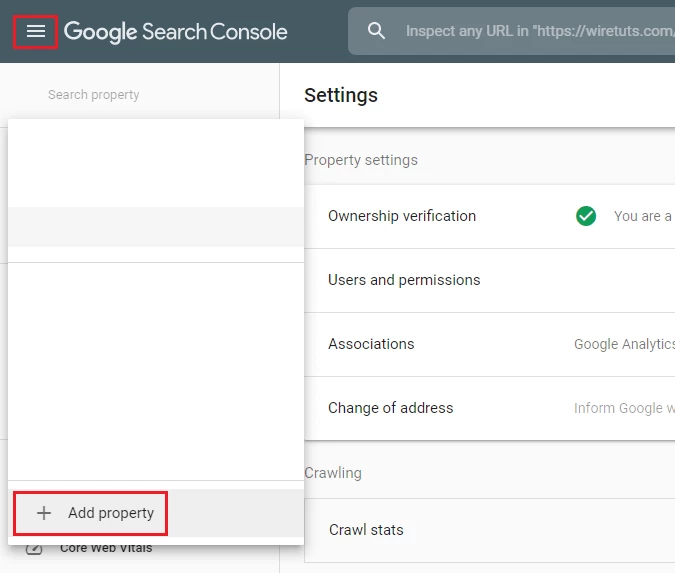
- Choose one of the two options:
- Domain (recommended if you have DNS access)
- URL Prefix (easier option if you don’t manage DNS records)
- If you choose URL Prefix, enter your website URL and click Continue.
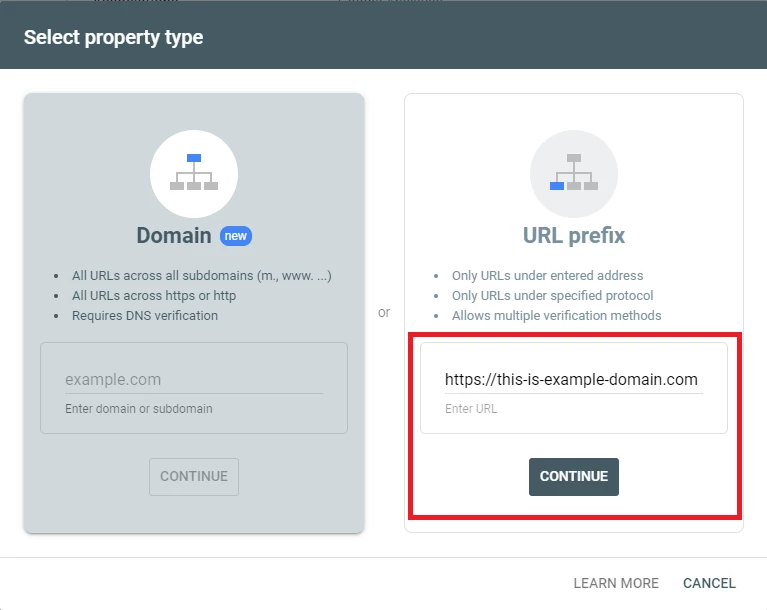
- Select a verification method. The simplest way is the HTML file method:
- Download the verification HTML file.
- Upload it to your website’s root directory.
- Click Verify in Google Search Console
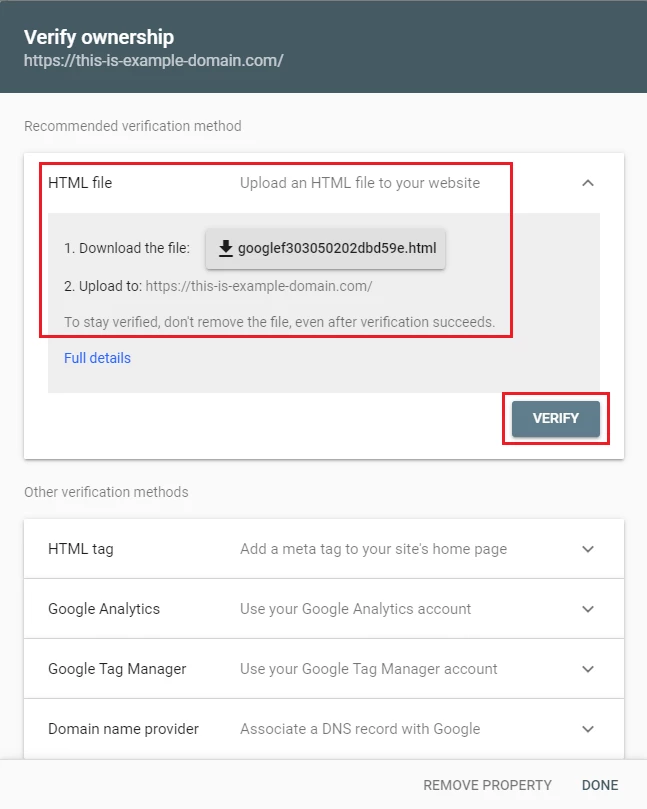
Once verified, your domain will appear in the property list.
Step 2: Create a Service Account in Google Cloud Platform
Next, create a Service Account to allow Smartend CMS to communicate securely with Google’s API.
- Go to Google Cloud Console – Service Accounts.
- Click Create Project.
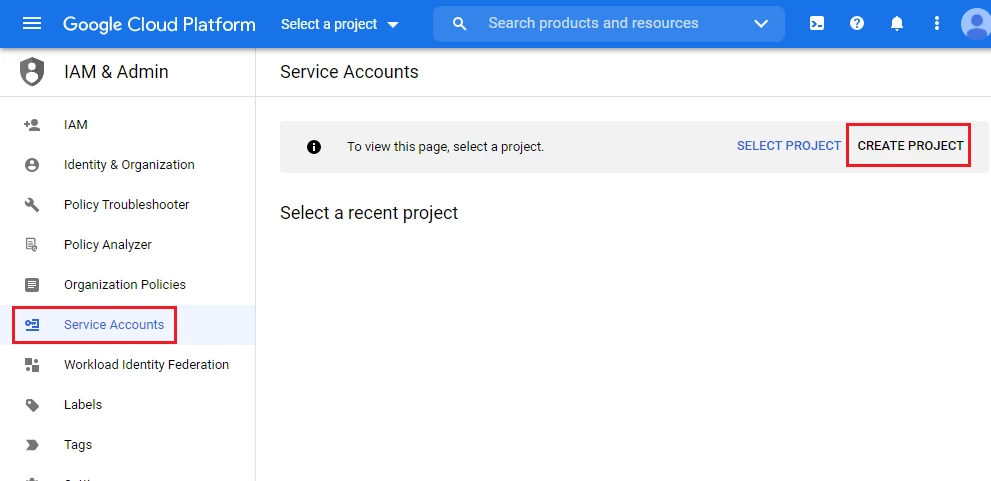
- Enter a project name (e.g., Smartend Instant Indexing) and click Create.
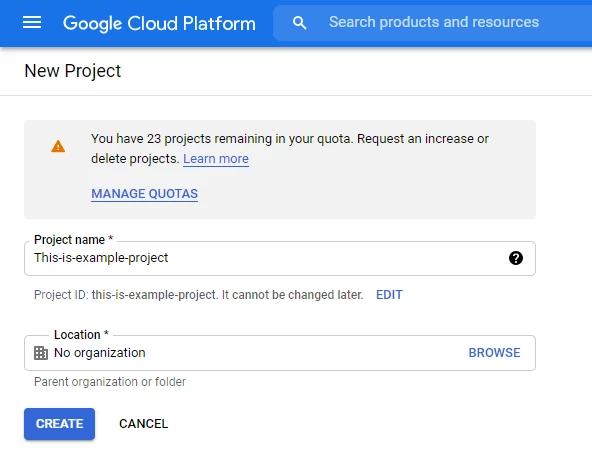
- Ensure your new project is selected, then click Create Service Account.
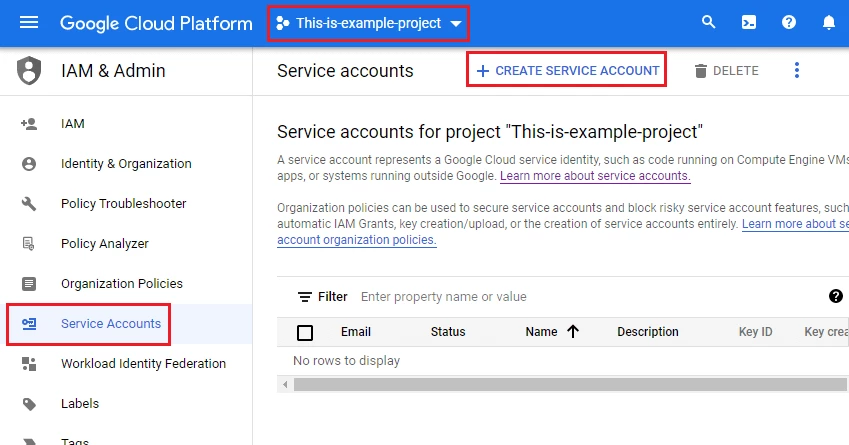
- Fill in the Service Account name and description (e.g., Used for Smartend CMS Google API).
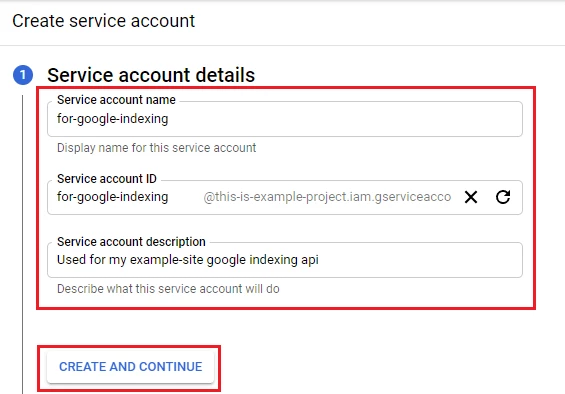
- Under Role, choose Owner.
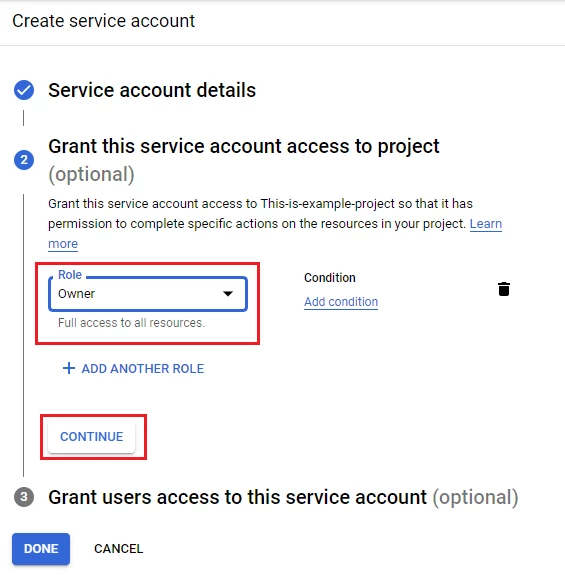
- Click Done to finish.
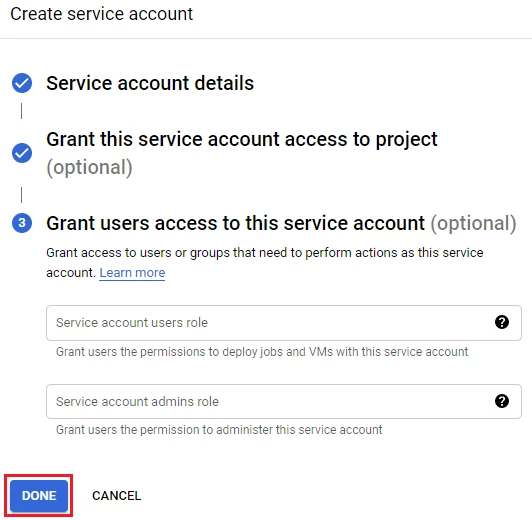
Step 3: Create a Private Key File for Google API Authentication
Now you’ll generate a JSON key file that Smartend CMS will use to authenticate with Google.
- In the same Service Account page, click on the email address of the Service Account you just created.
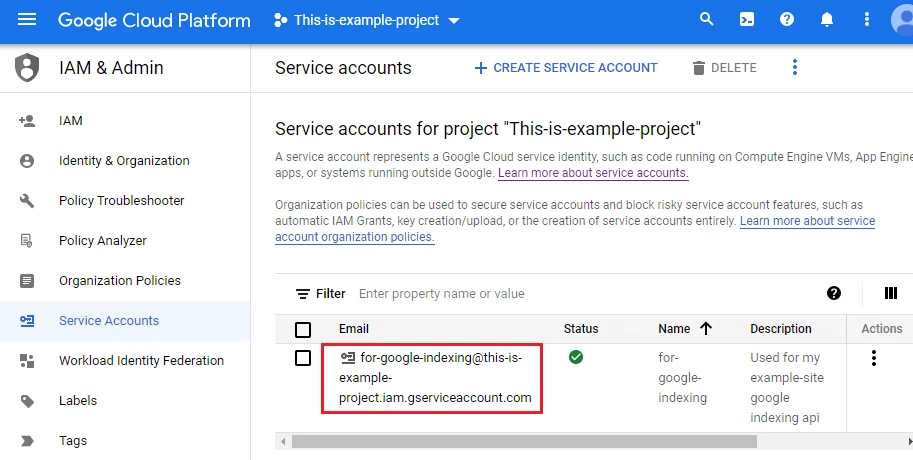
- Go to Keys → Add key → Create new key.
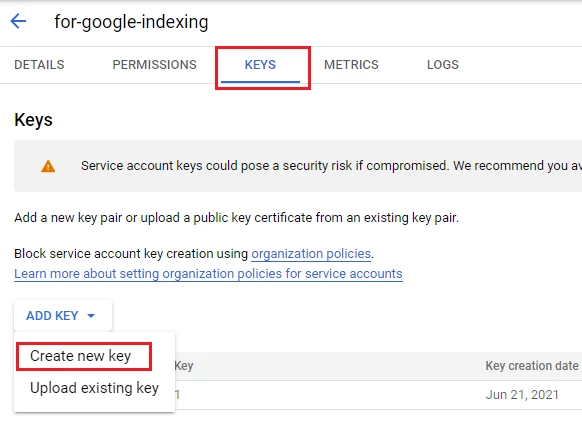
- Choose JSON and click Create.
- Save the downloaded .json file securely — you’ll upload it to Smartend CMS in a later step.
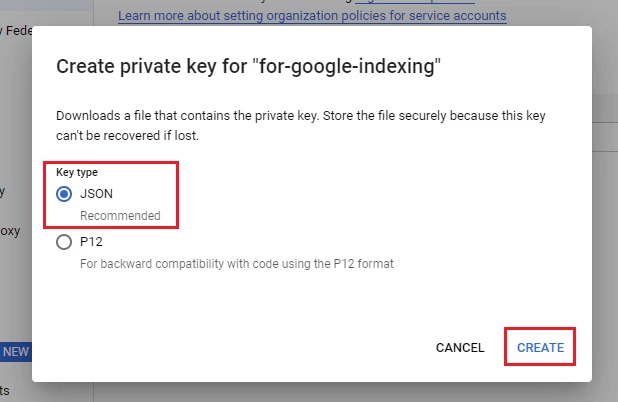
Step 4: Add the Google Service Account as a Domain Property Owner
To grant API access, you must add your Service Account as an Owner in Google Search Console.
- Go to Google Search Console.
- Select your verified domain property.
- Click Settings → Users and permissions.
- Click the three dots next to your username → Manage property owners.
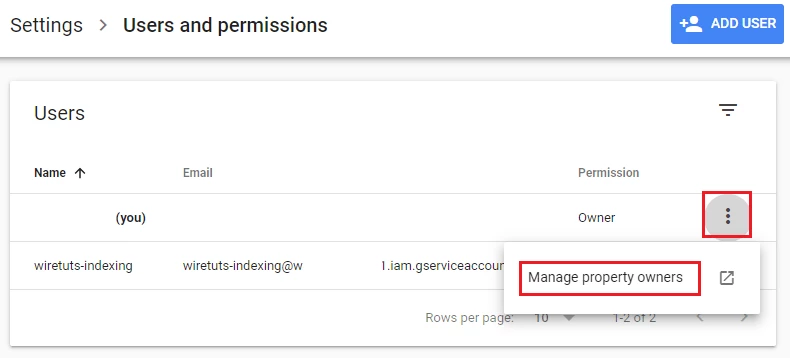
- Click Add an owner.
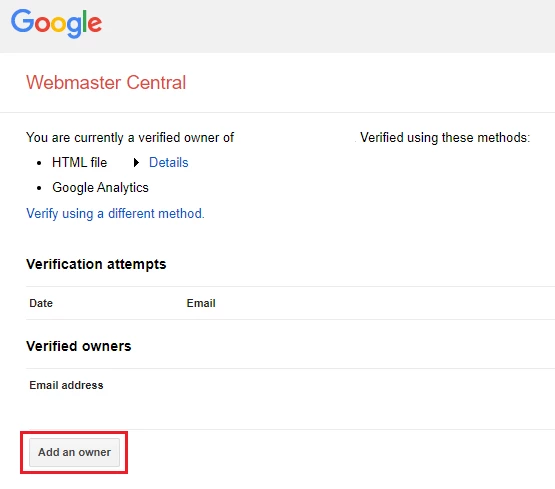
- Paste your Service Account email address (found inside your JSON file) and confirm.
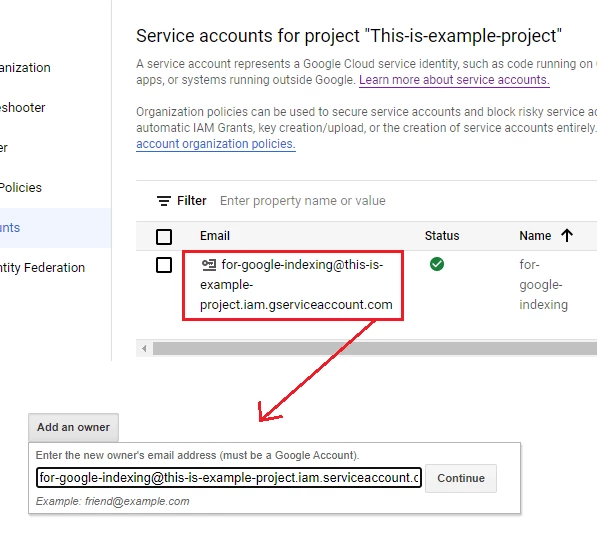
Your Service Account now has permission to access and update your domain indexing through the API.
Step 5: Enable Instant Indexing in Smartend CMS
Now that everything is ready, you can enable the feature from your Smartend dashboard.
- Go to System Settings → SEO Settings.
- Scroll down to find the Instant Indexing section.
- Enable the Instant Indexing option.
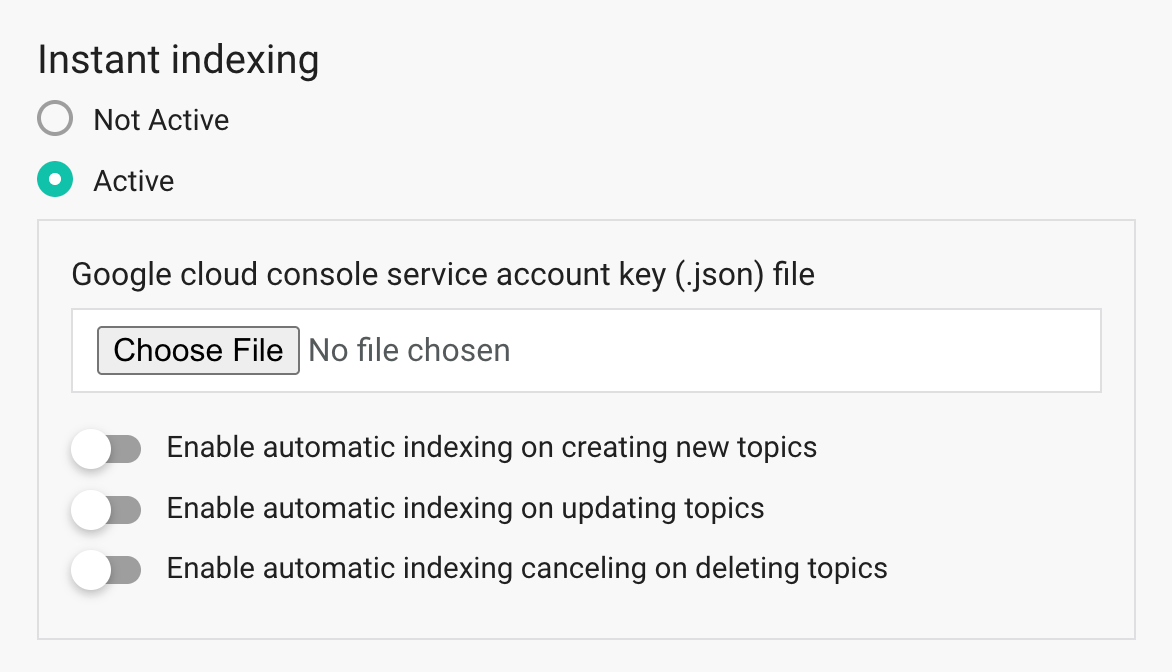
- Upload the .json key file you downloaded from Google Cloud Console.
- (Optional) Enable Automatic Indexing so Smartend automatically sends changes to Google whenever you:
- Create a new topic
- Update an existing topic
- Delete a topic
Your Service Account now has permission to access and update your domain indexing through the API.
Step 6: Manual Push and Remove Topics from Instant Indexing
You can also manually send topics to Google Indexing API whenever needed and also you can remove pages from Google’s index anytime.
How to Manually Push Topics to Instant Indexing
- From your Smartend CMS dashboard, open a module such as Blog.
- Select the topics you want to push.
- From the Bulk Actions menu, choose Send to Google Index.
- Click Apply.
Google will instantly receive the URLs for indexing.
How to Remove Topics from Google Index
- From any module (e.g., Blog), select the topics to remove.
- From Bulk Actions, choose Remove from Google Index.
- Click Apply.
The selected pages will be removed from Google’s search results.
Note: The best practice is to remove the topic from Instant Index before deleting it permanently.
 Smartend
Smartend