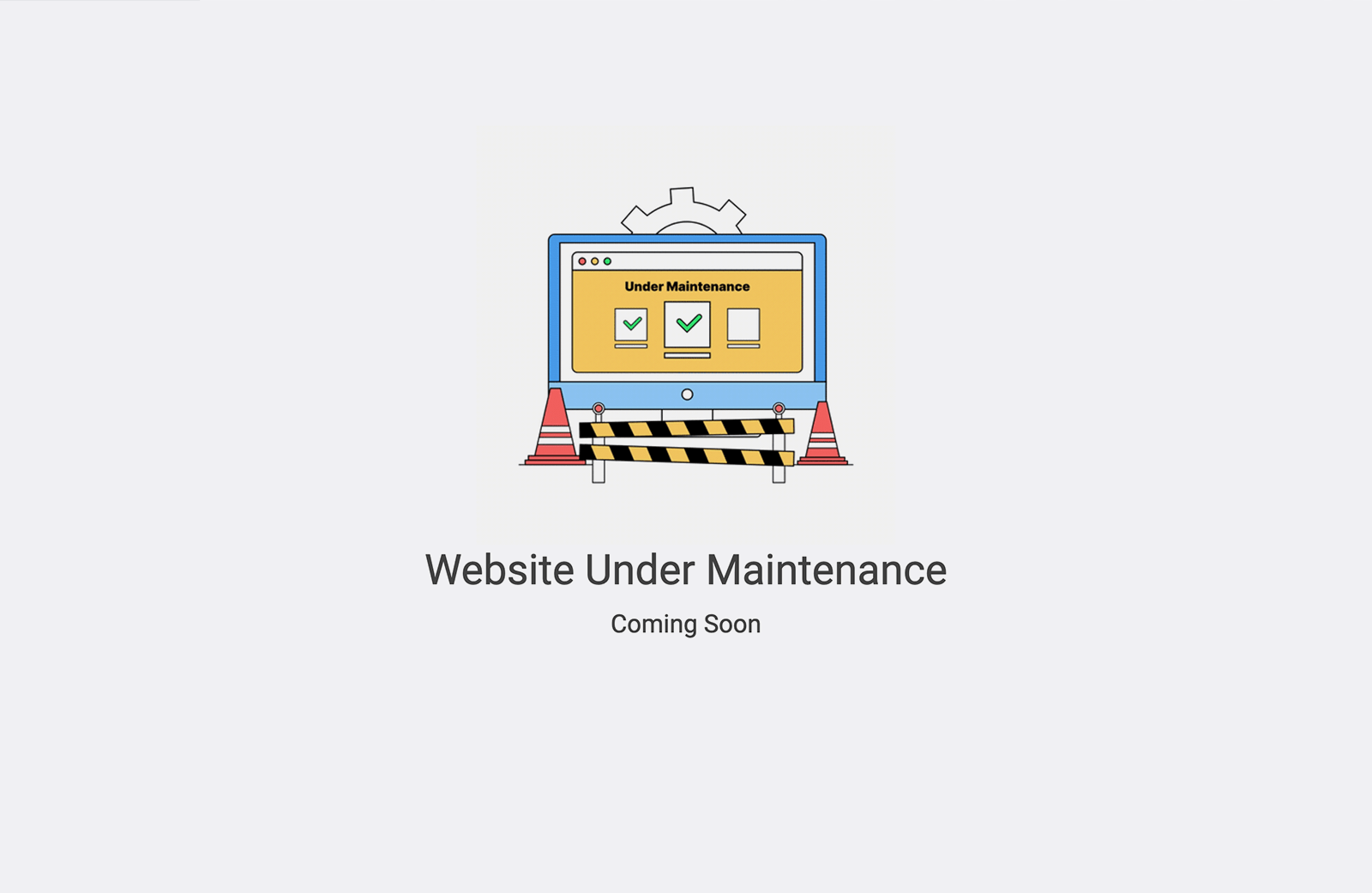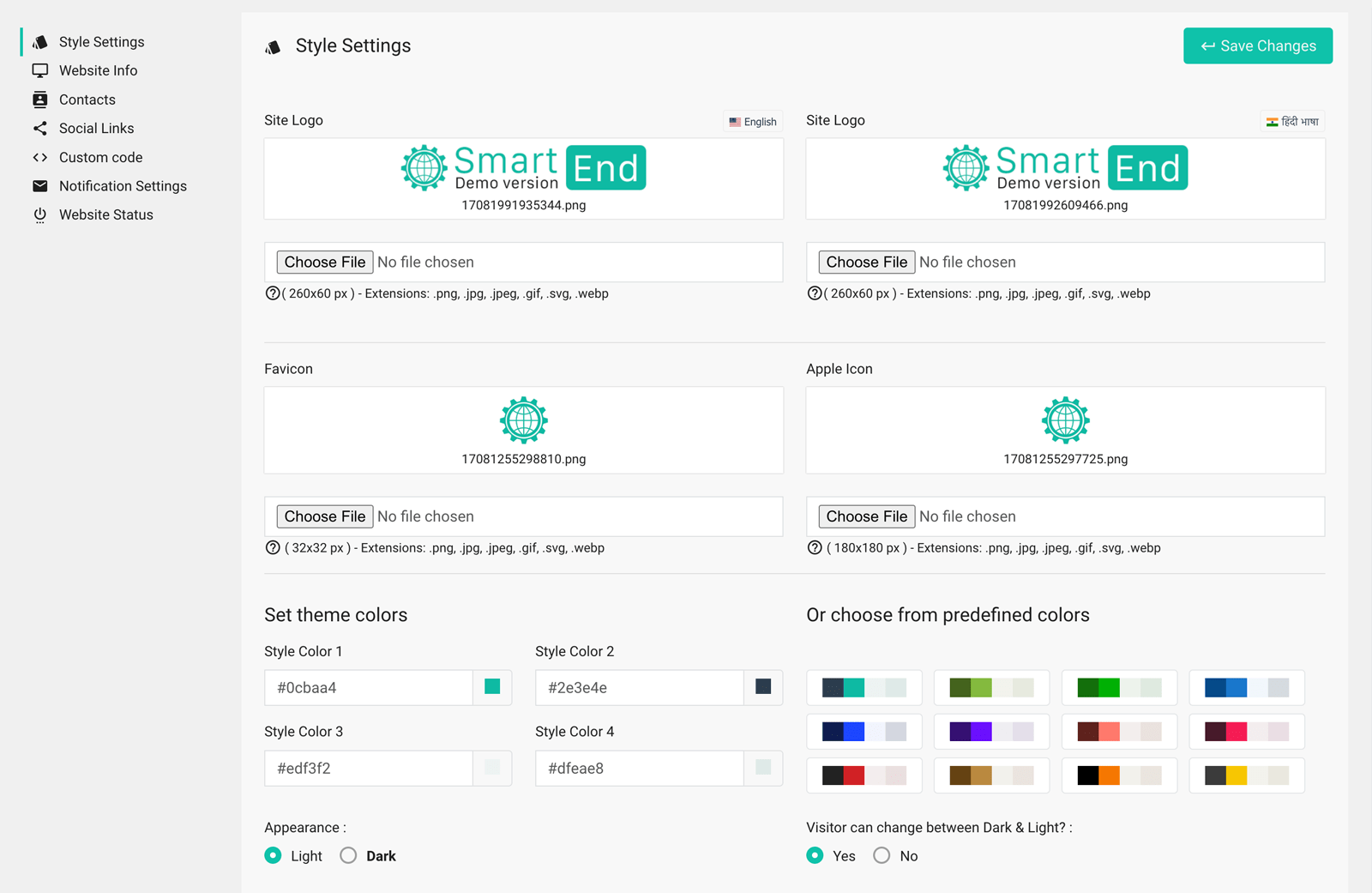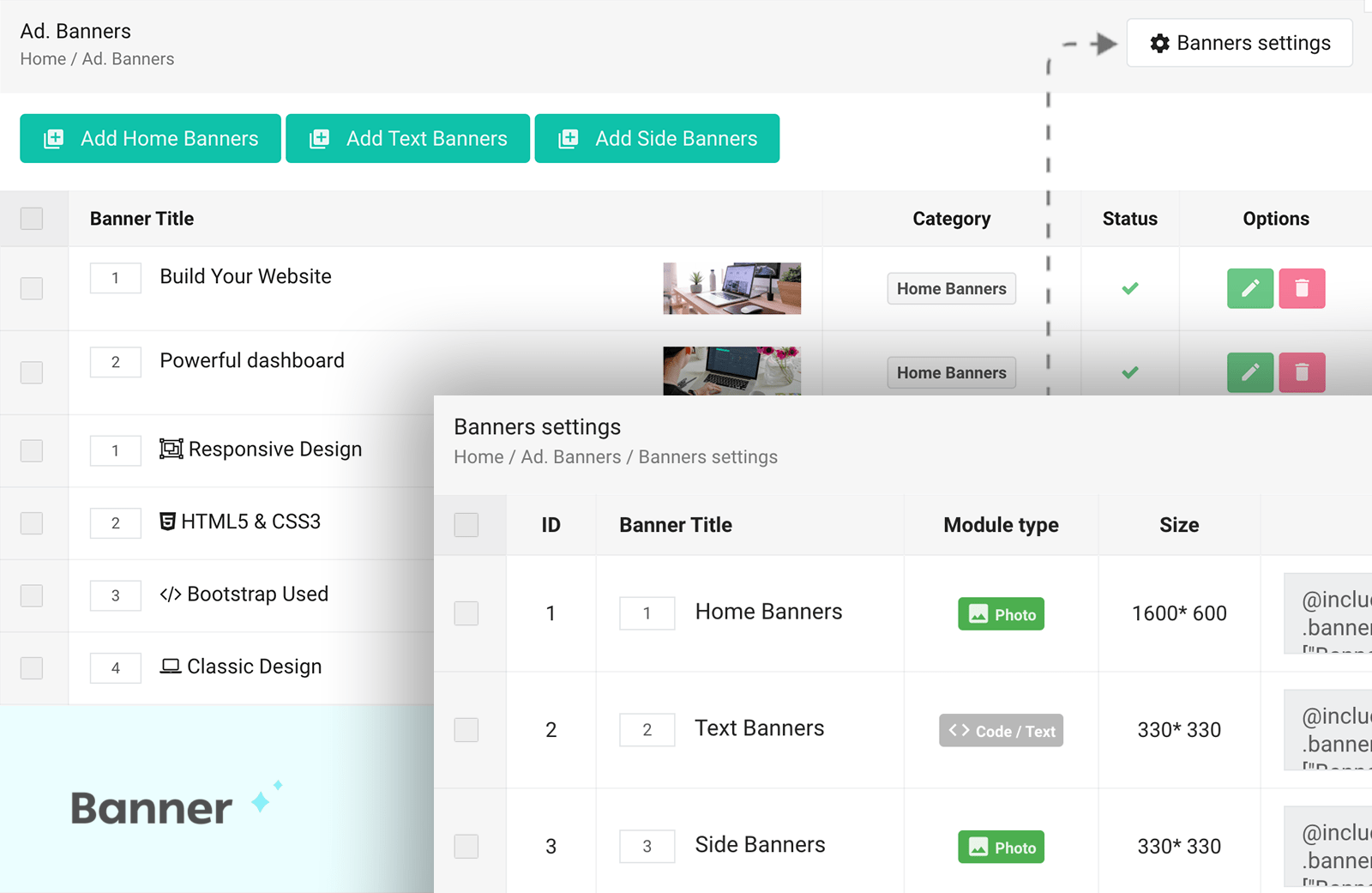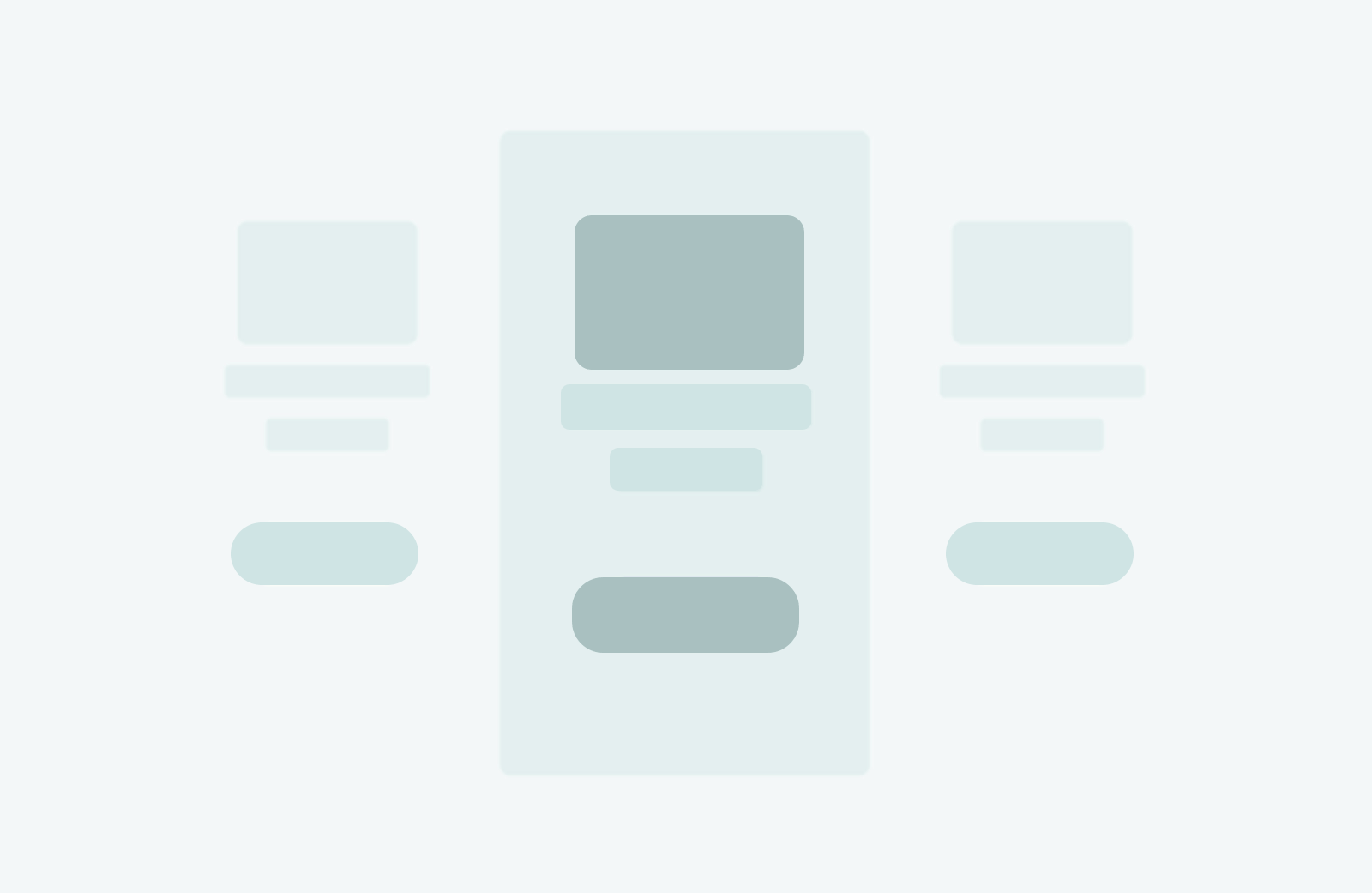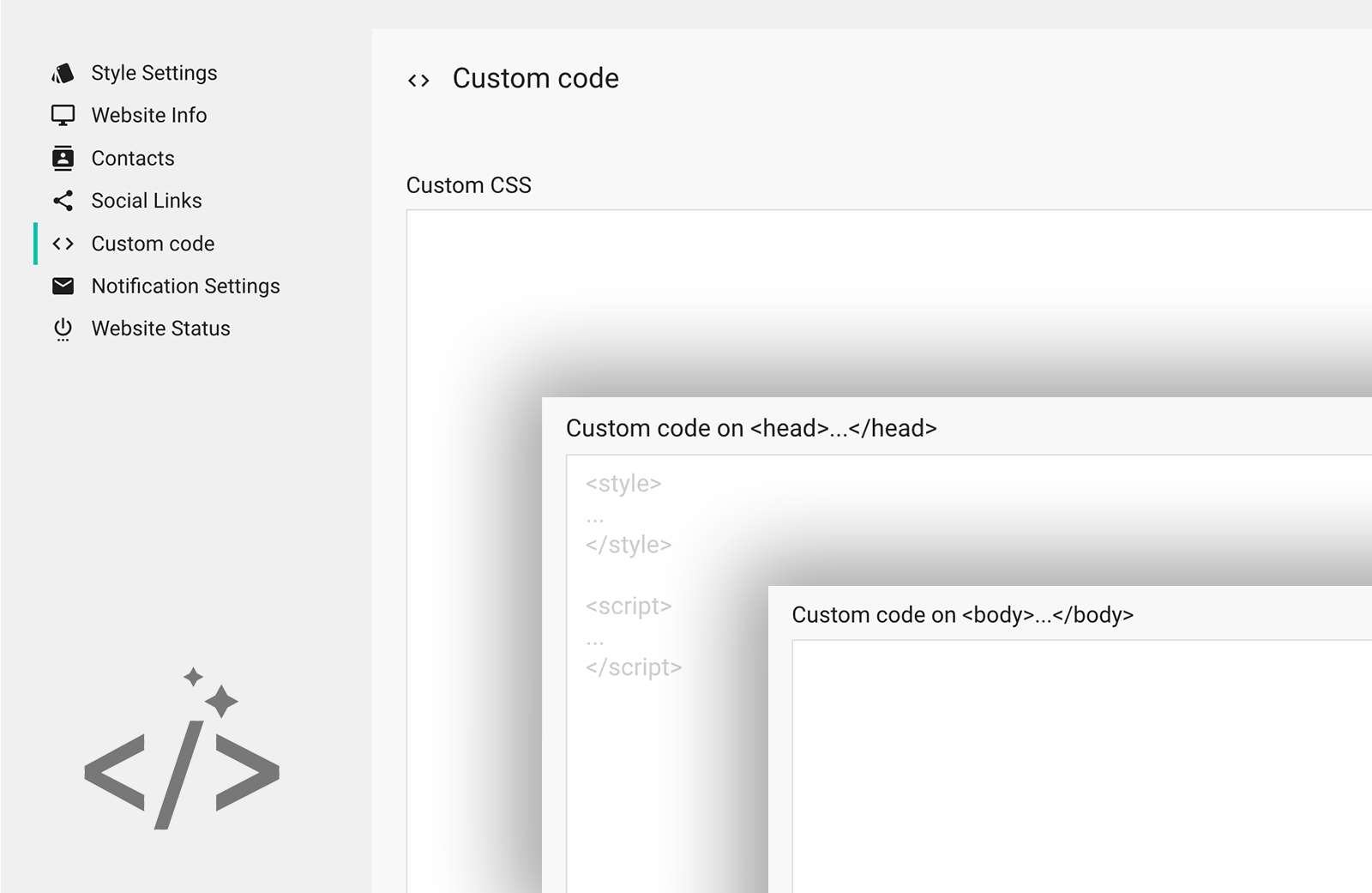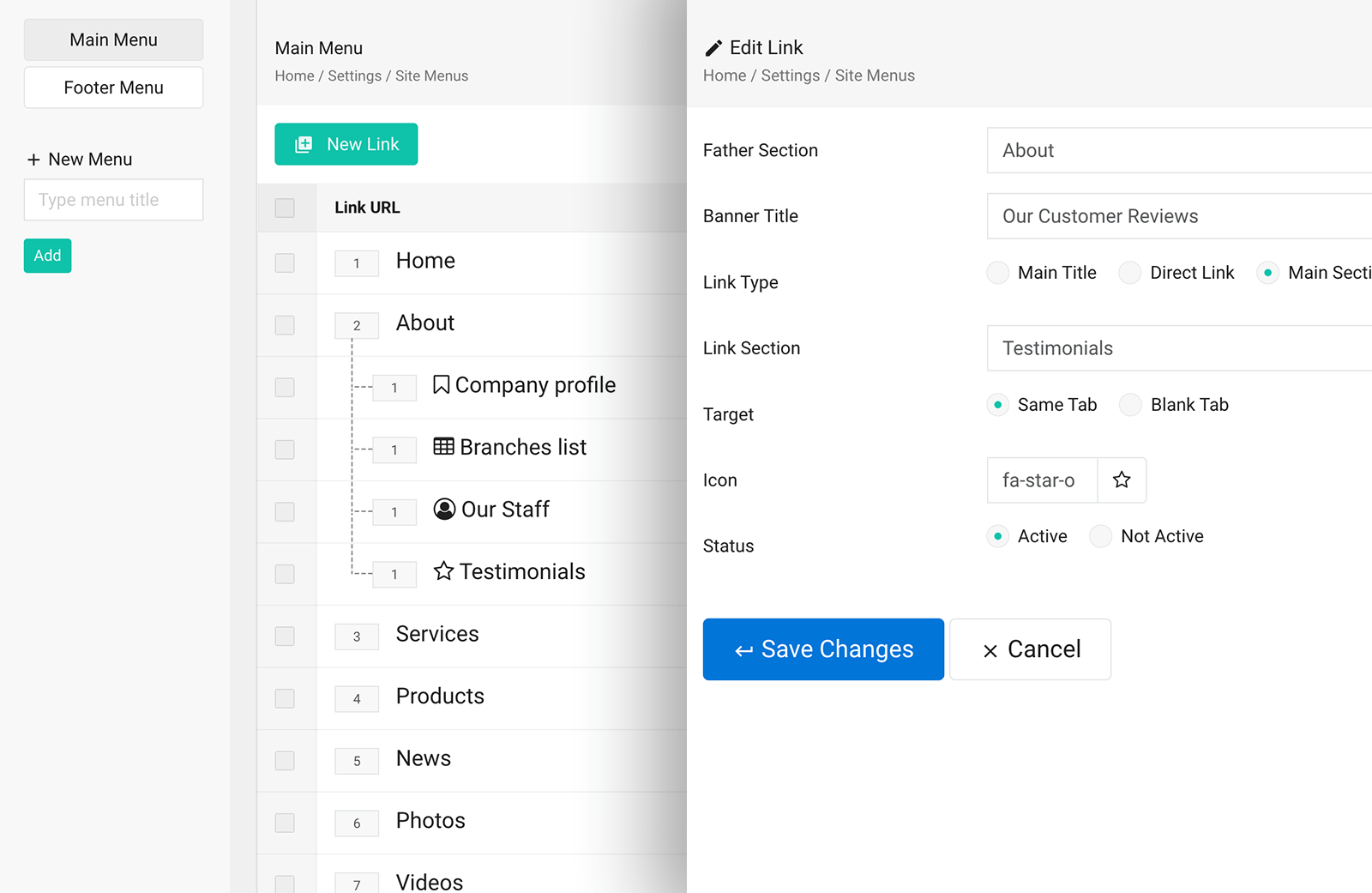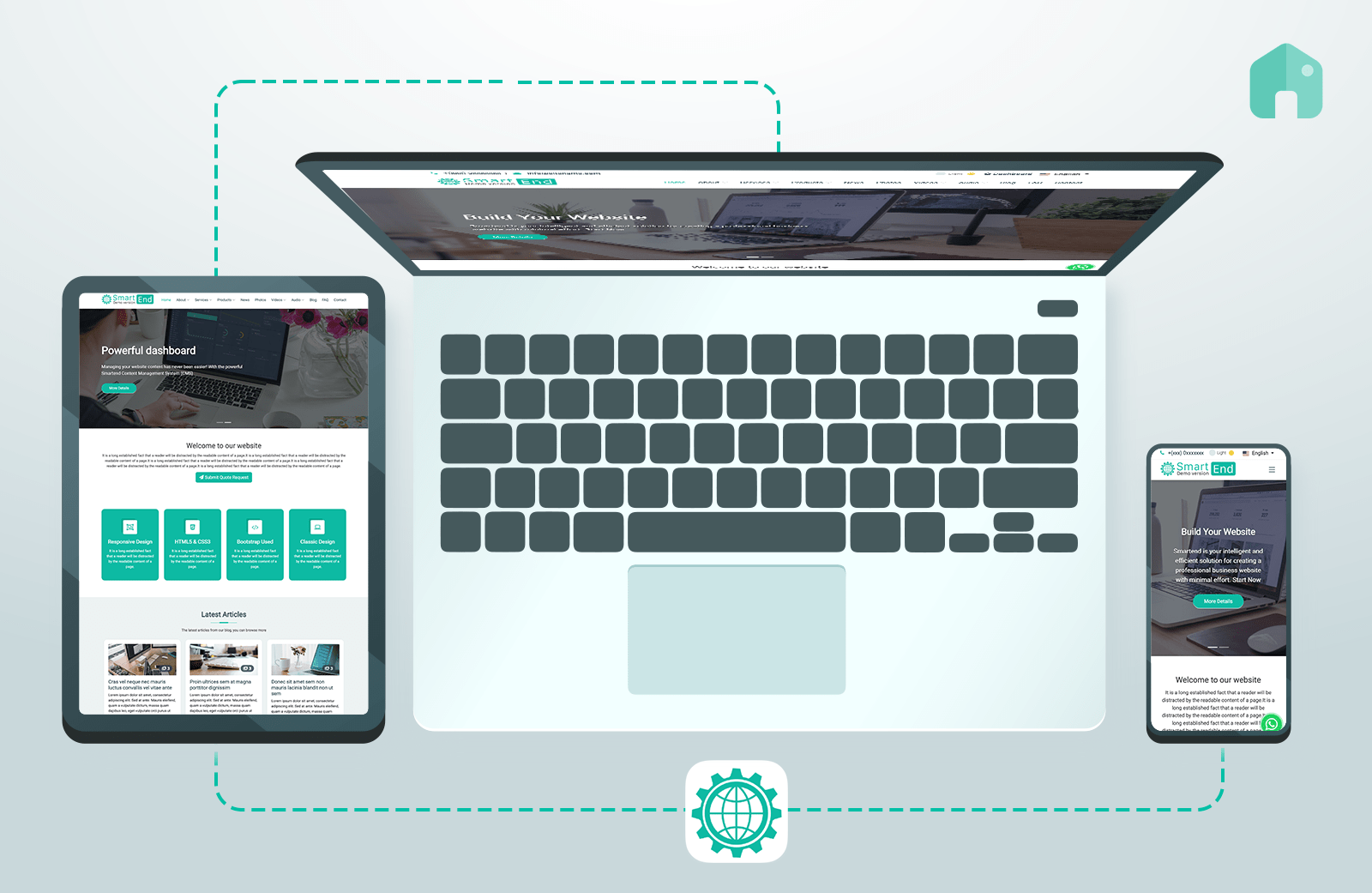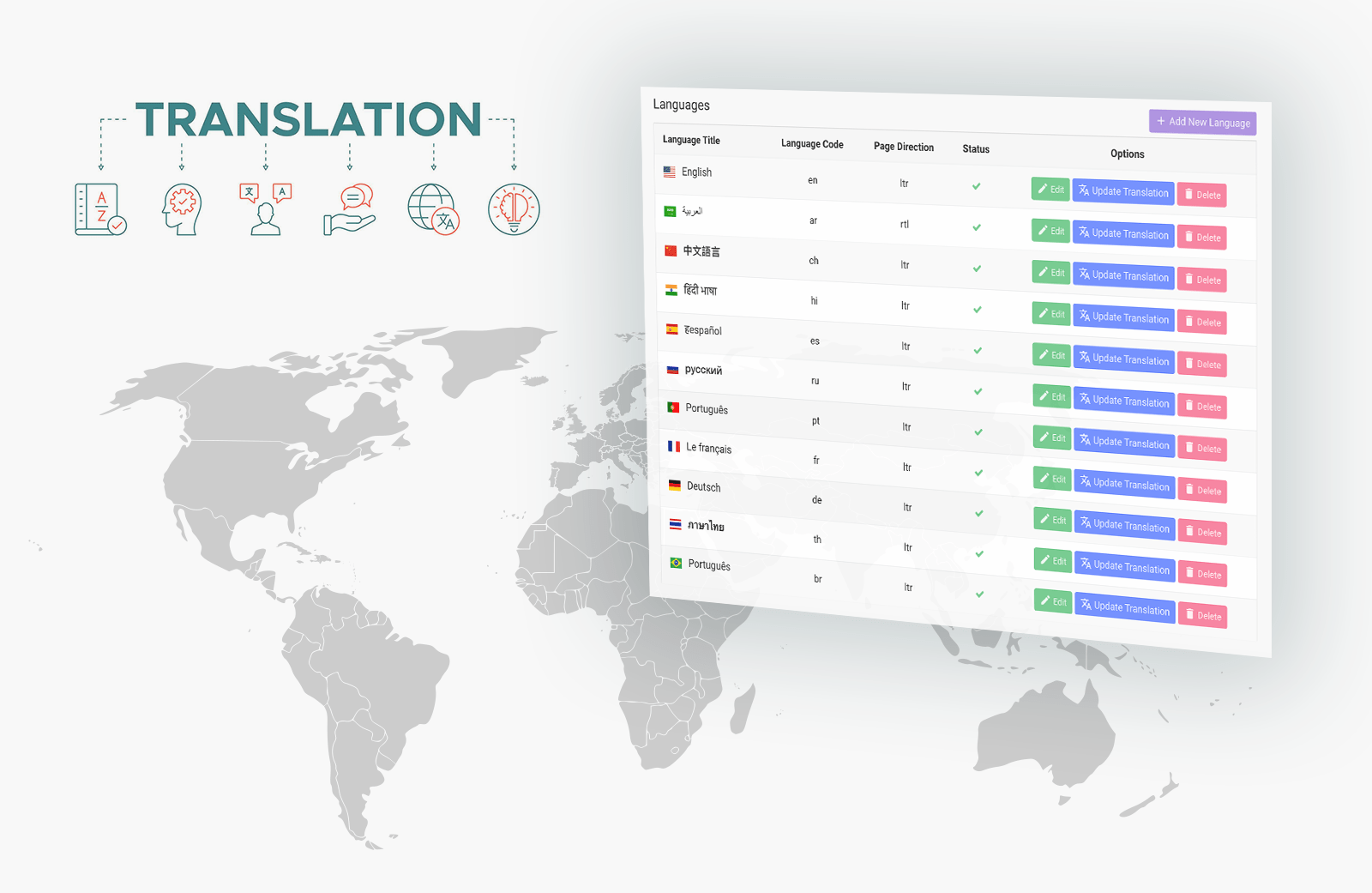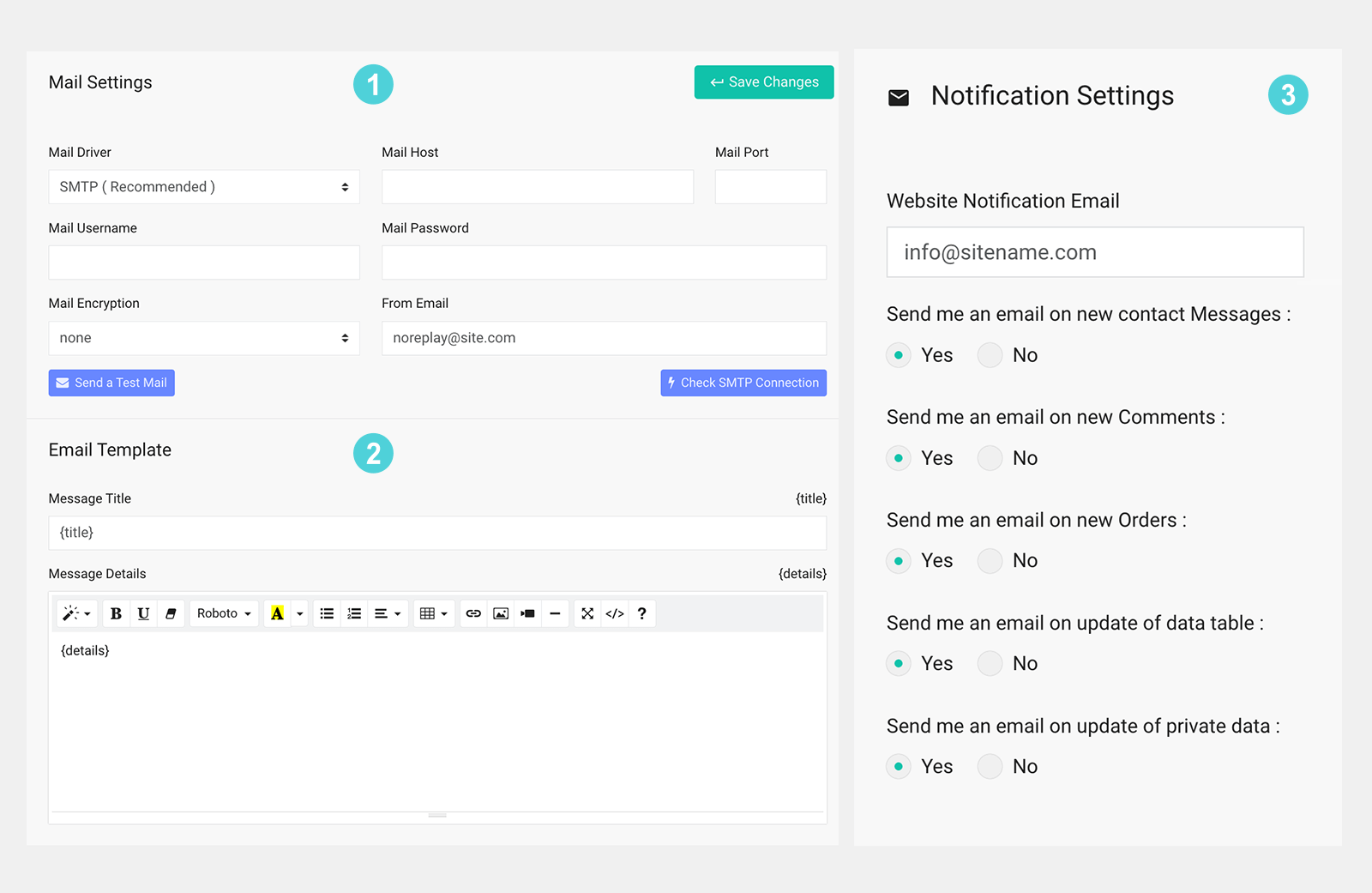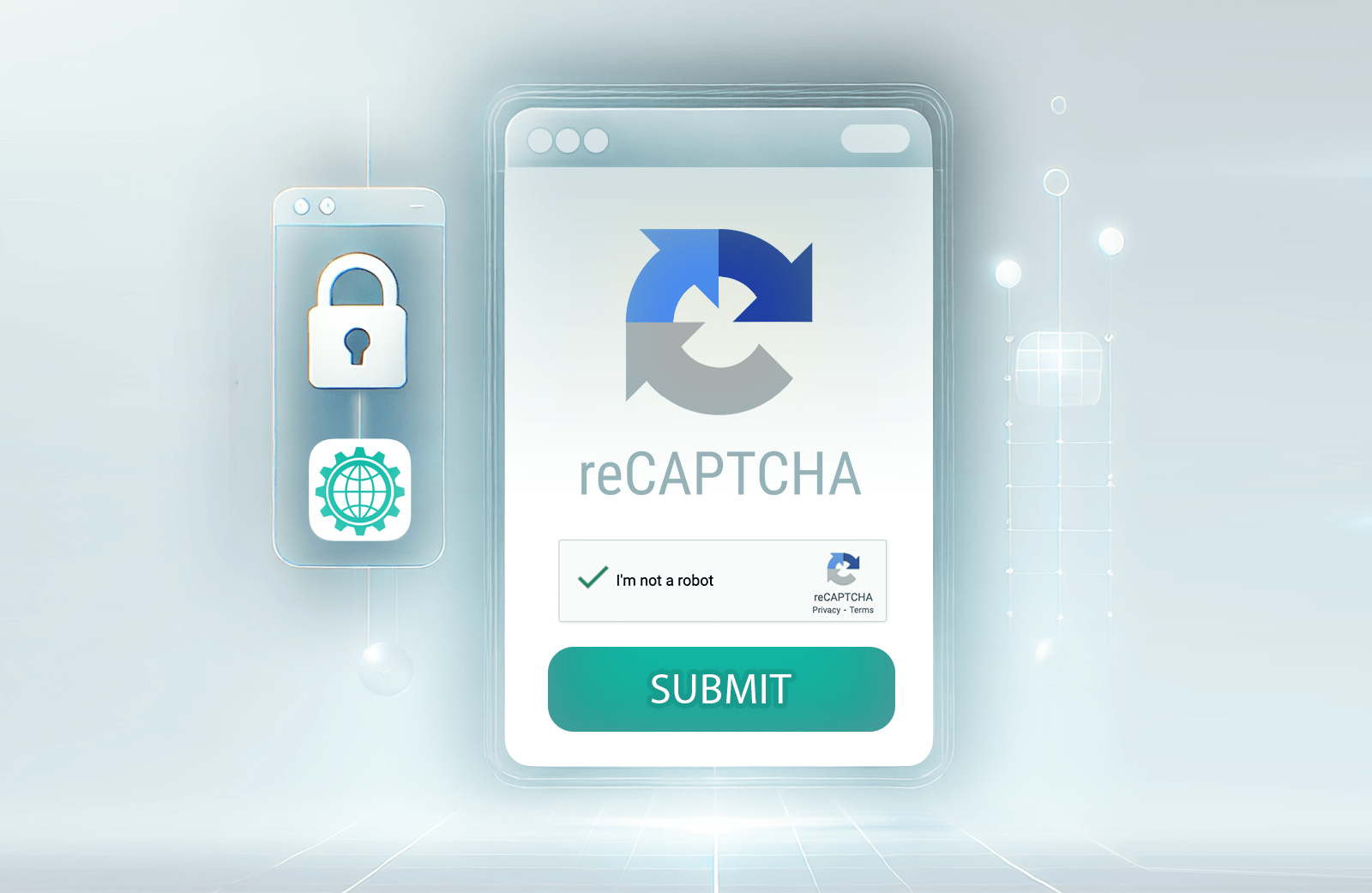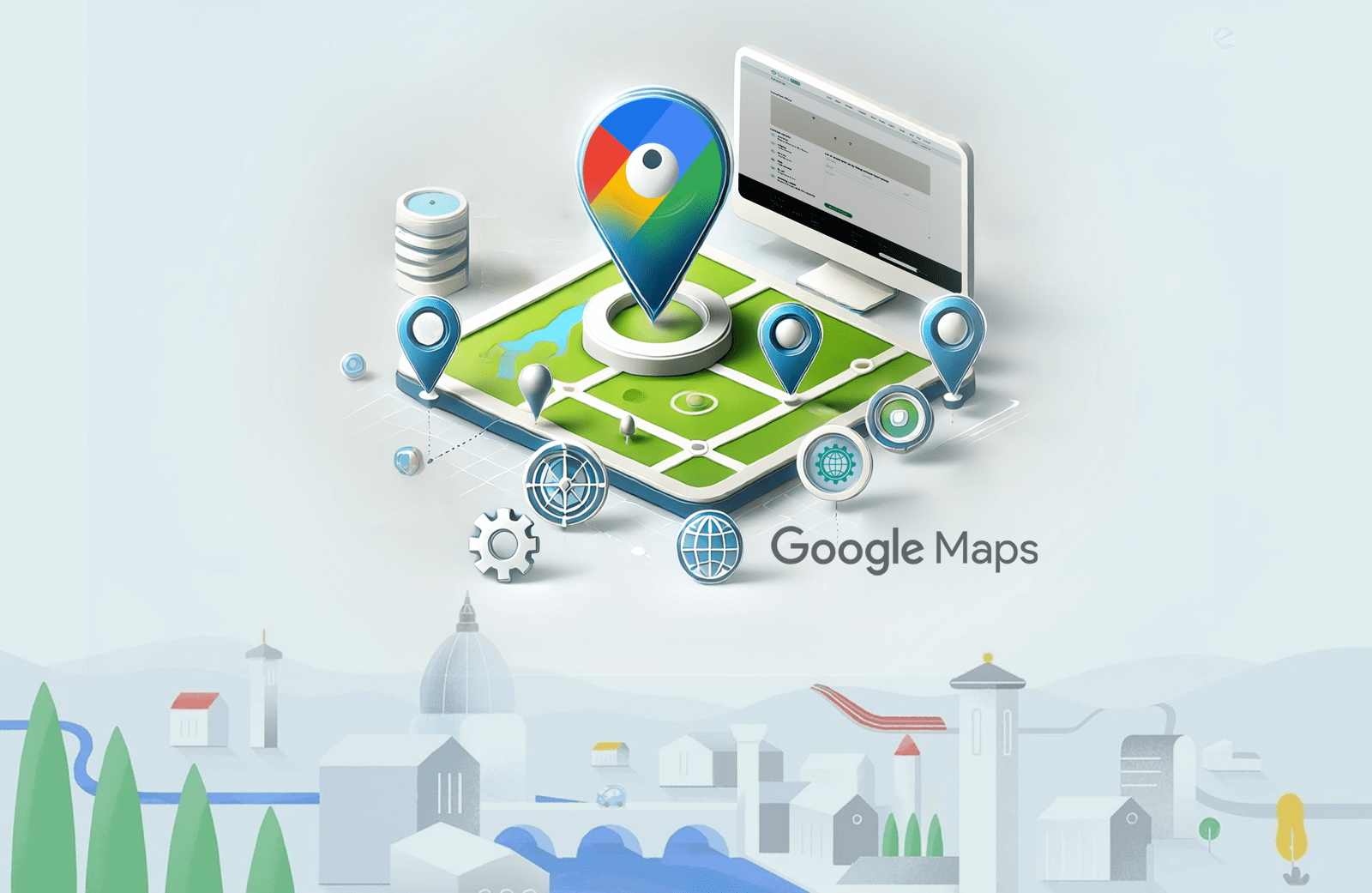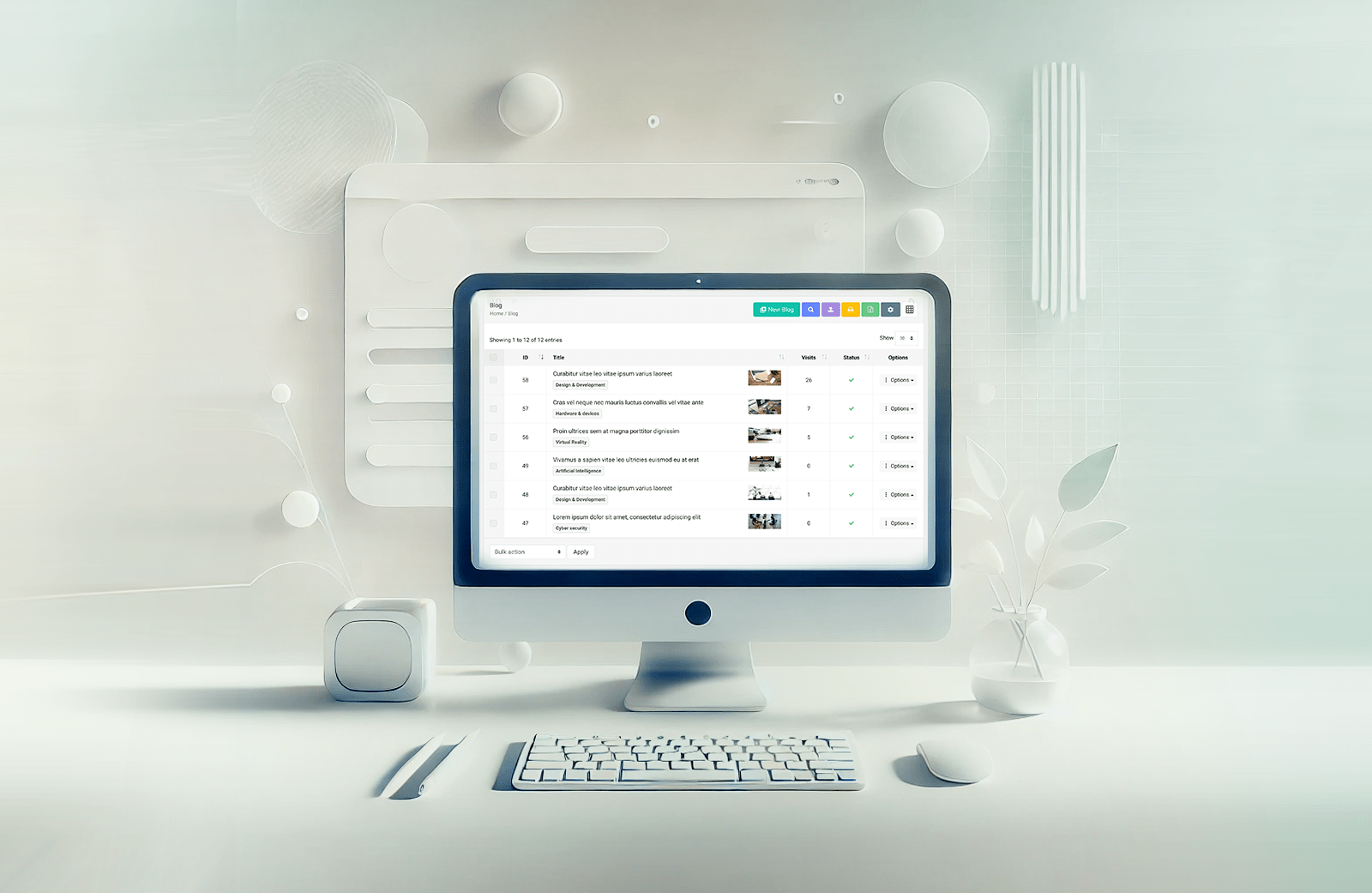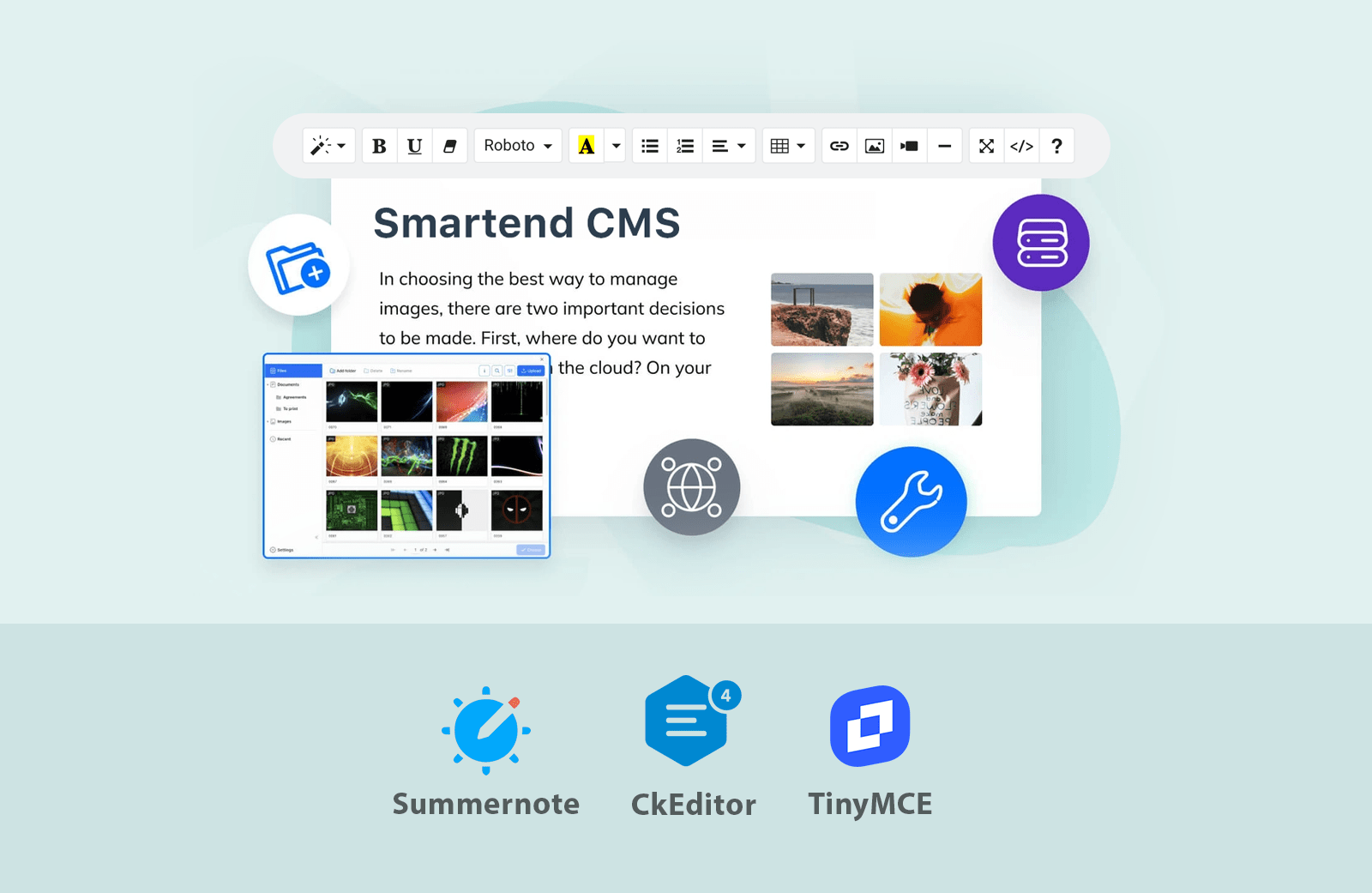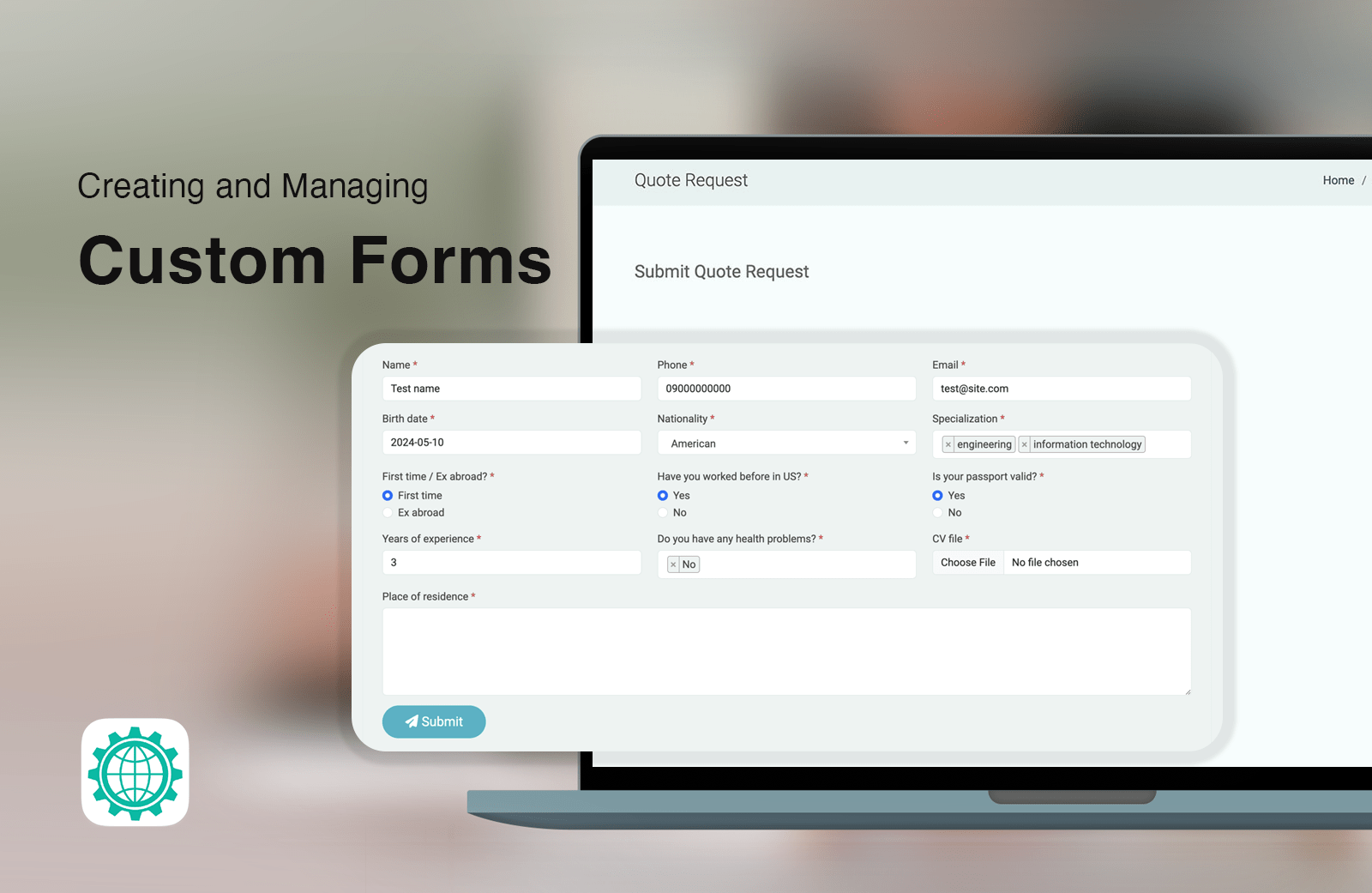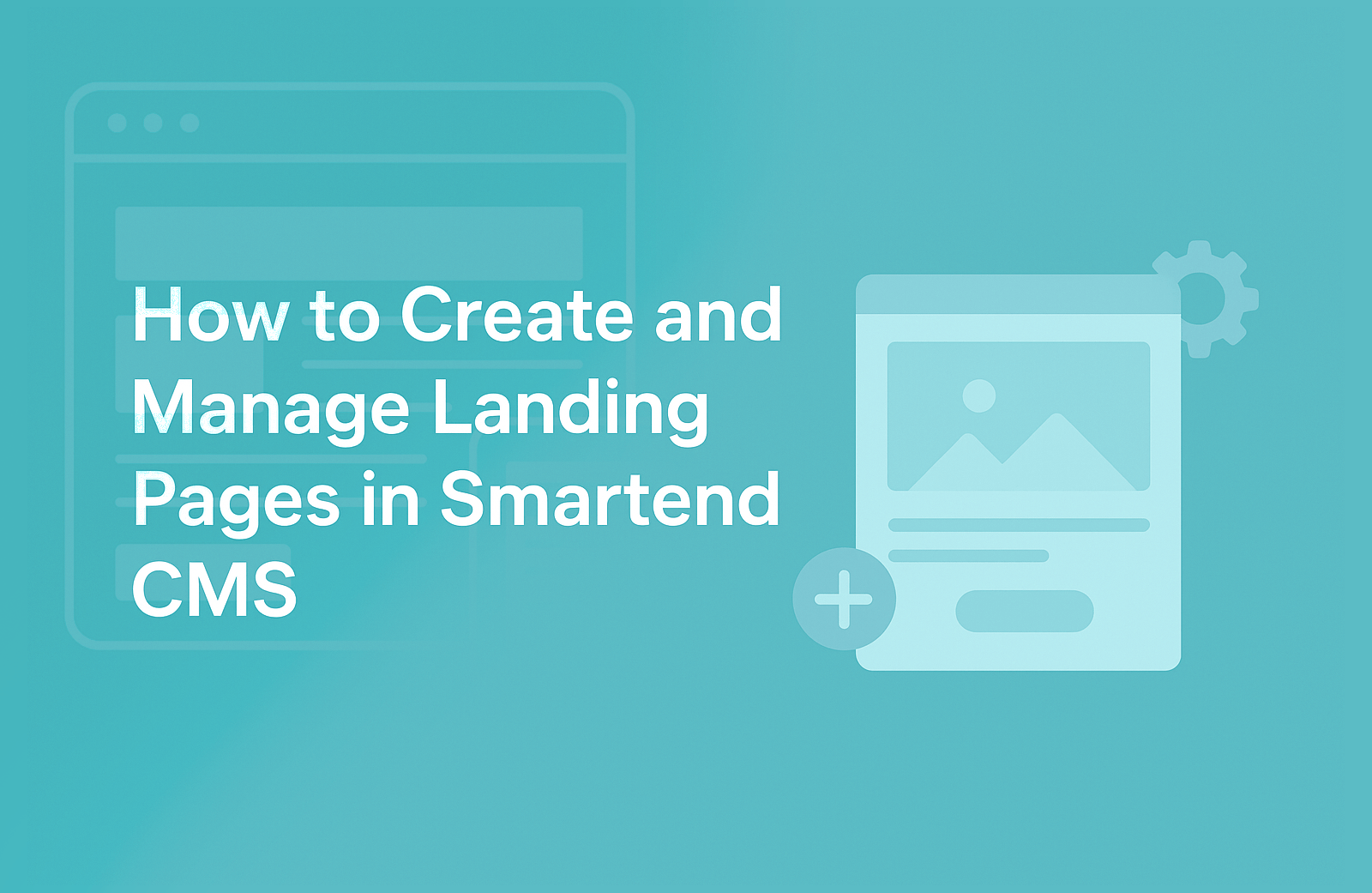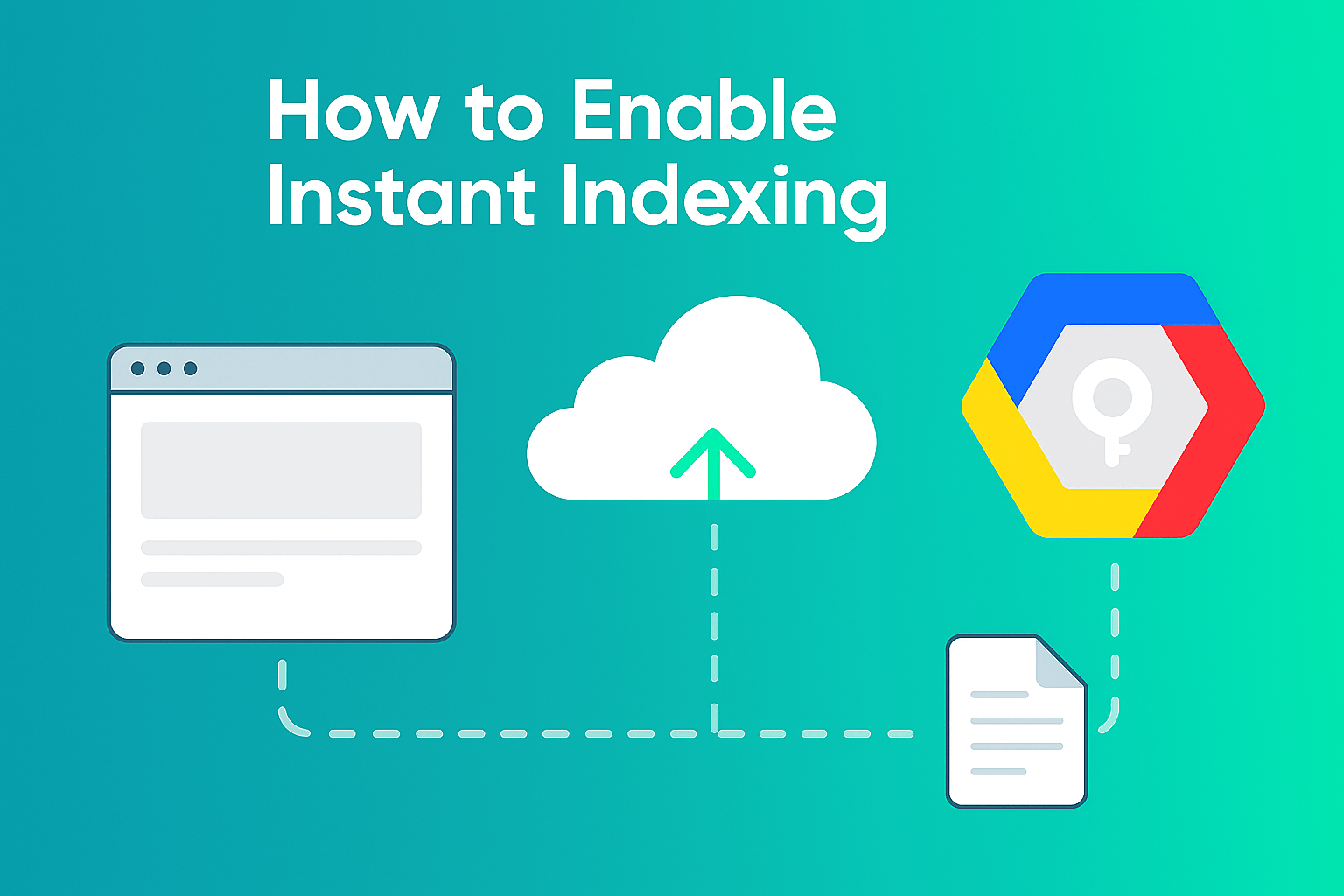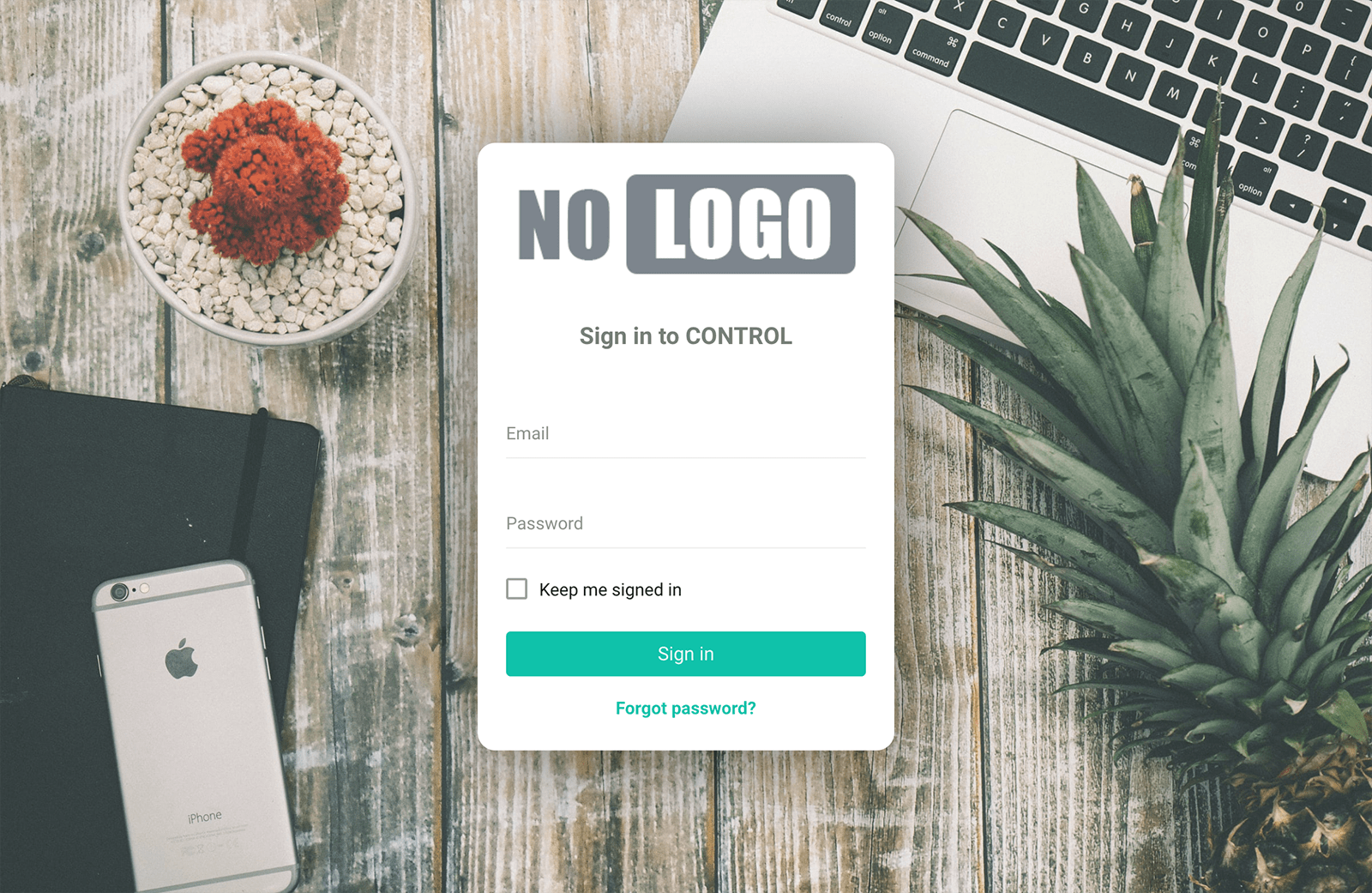
How to Log In and Navigate the Dashboard
Step 1: Complete Installation Before accessing the dashboard, ensure that the Smartend CMS installation is successfully completed. If you're unsure about the installation process, refer to the Installation Guide section of the documentation. Step 2: Access the Dashboard Open a web browser and navigate to your CMS das... More Details
 Smartend
Smartend