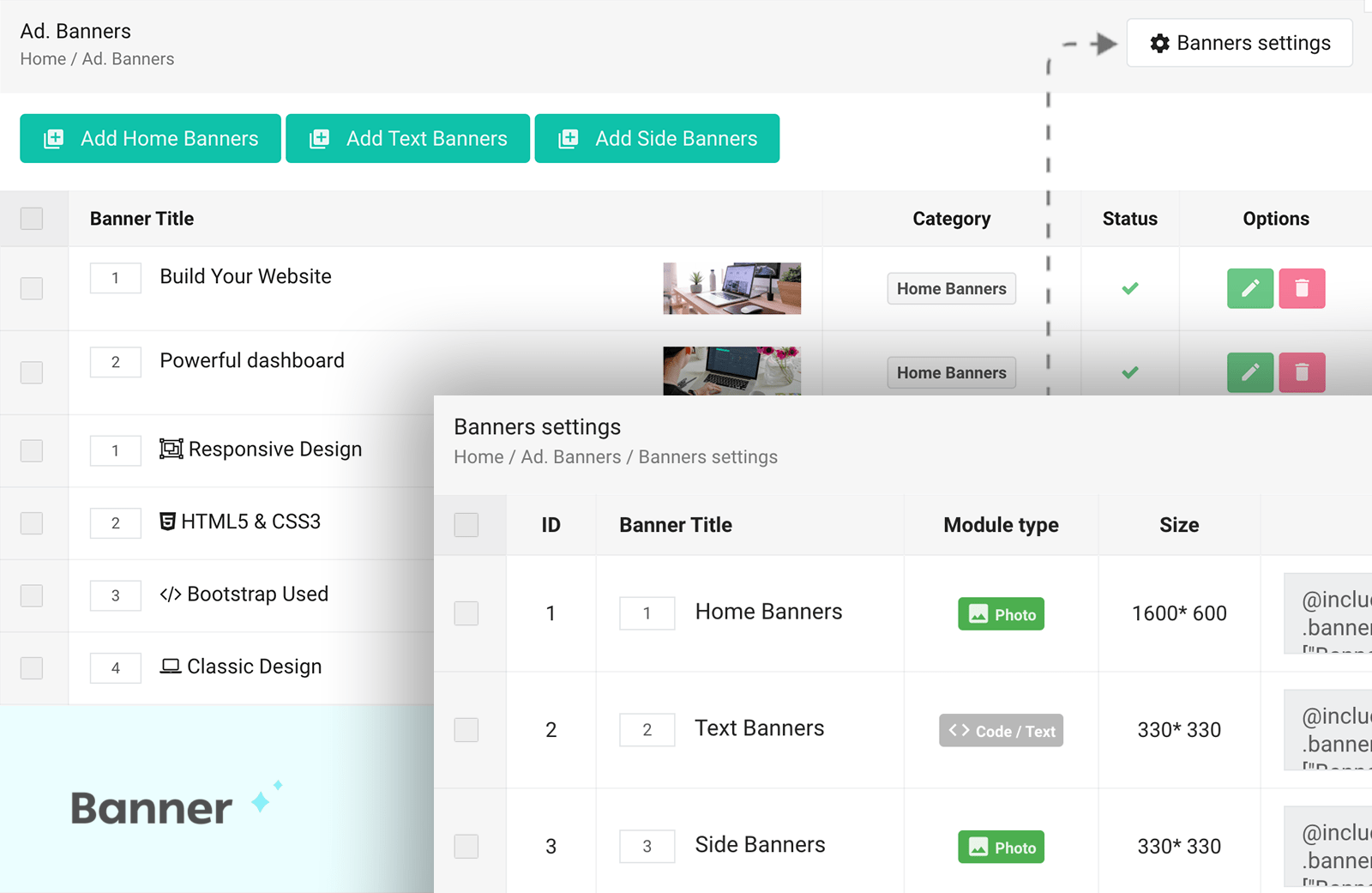Banners and sliders are essential visual elements for enhancing user engagement on a website. They typically appear on the homepage or other key pages to highlight important promotions, announcements, or featured content.
How to Update the Homepage Slider Banners
- Navigate to the Banners Section:
- Go to the Dashboard and select Ad. Banners from the menu.
- Add a New Slide:
- Click the "Add Home Banners" button to create a new slide for the homepage slider.
- Upload and Configure the Slide:
- Upload the slide image by selecting a photo from your computer.
- Optionally, add a description to the banner and provide a custom link if you want the banner to direct users to another page or URL.
How to Manage Banner Settings, Types, and Placement
- Access Banner Settings:
- Navigate to Dashboard => Ad. Banners.
- Click the "Banners Settings" button located in the top-right corner.
- Customize Banner Options:
- On the Banners Settings page, you can:
- Change banner types (e.g., switch from photo to video or text banners).
- Define or modify banner placement areas across your website.
- On the Banners Settings page, you can:
Default Banner Places
Here are the predefined banner placement options:
- Home Banners: Used for the main slider banners on the homepage.
- Text Banners: Reserved for secondary text block banners on the homepage.
- Side Banners: Positioned on the left or right side of internal pages, typically used for smaller promotional content or ads.
How to Change the Homepage Slider from Photos to a YouTube Video
- Clear Existing Slider Items:
- Go to Dashboard => Ad. Banners and delete any existing slider items (if there are any).
- Access Banner Settings:
- Click the "Banners Settings" button.
- Modify Banner Type:
- Find and edit the "Home Banners" settings.
- Change the banner type from Photo to Video.
- Add the YouTube Video:
- Return to Ad. Banners and click "Add Home Banners".
- Upload a video file or paste the YouTube video link in the provided field to set it as the slider content.
Best Practices
- Use high-quality images or videos for better visual appeal.
- Keep the banner description clear and concise to grab users' attention.
- Regularly update the slider content to reflect new promotions or important announcements.
 Smartend
Smartend