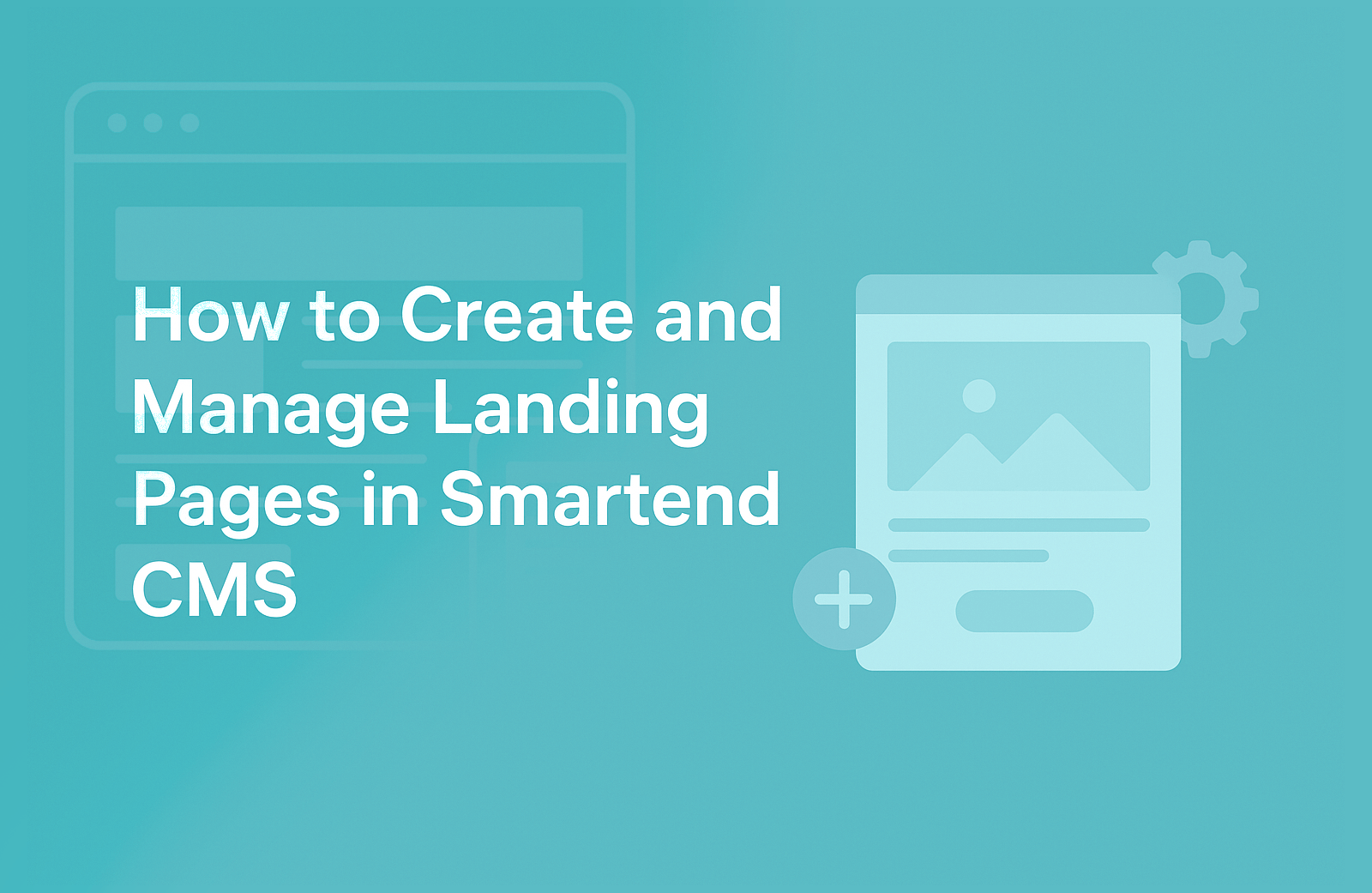Starting from Smartend CMS version 12.0.0, you can easily make your own landing pages — these are special pages you can design freely for promotions, ads, or even to replace your homepage.
This guide will show you:
- How to turn on the landing pages feature
- How to make a new landing page
- How to design your page with blocks
- How to use your new page as the website homepage
Step 1: Turn On the Landing Pages Module
Your system already comes with a module called “Site Pages” , this is usually ready for landing pages.
But if you don’t see it or want a new one, follow these easy steps:
- Go to your dashboard.
- Click System Modules from the side menu.
- You can edit the module named “Site Pages” and change its type to Landing Pages, or Click New Module button, name the new module like “Landing Pages”, and choose Landing Pages as the module type.
- Click save or add, a new menu item for landing pages will appear on the left. That’s where you’ll manage all your pages.
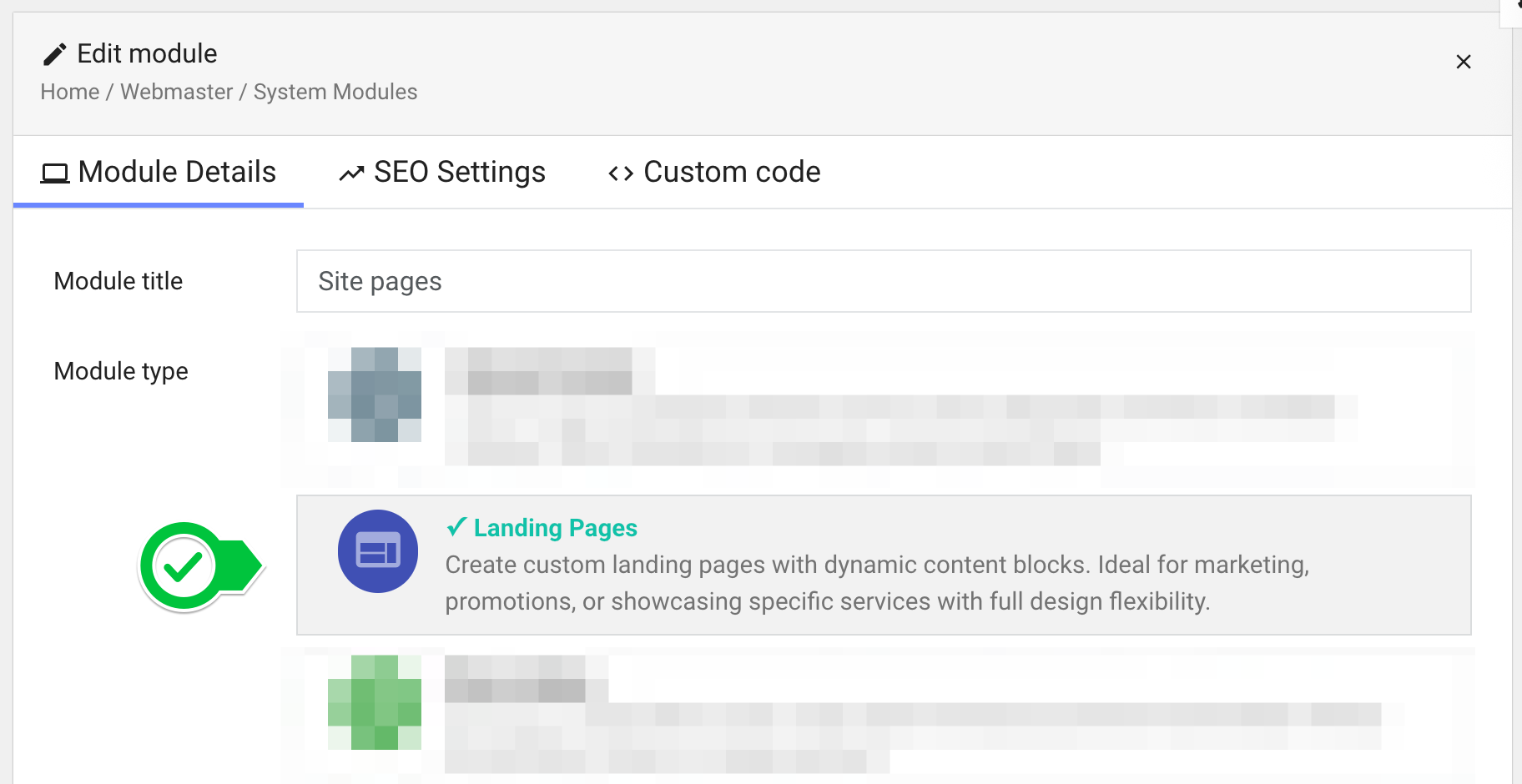
Step 2: Create a New Landing Page
- Open the Landing Pages module (it may be called “Site Pages”) from the side menu.
- Click the New Page button at the top right.
- Enter your page title (like “Summer Offer” or “New Service”).
- Click Continue.
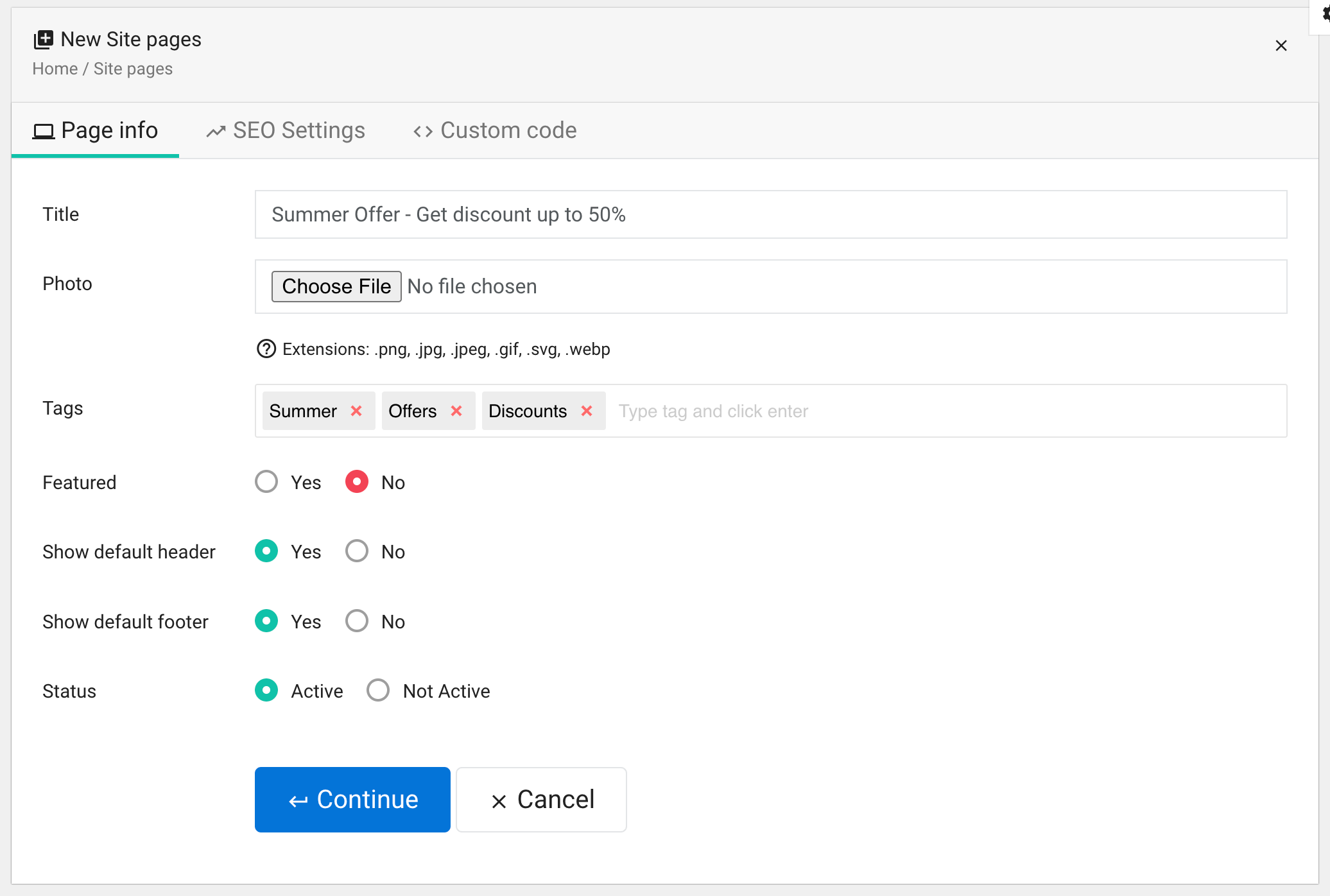
Your new page will be created, and you’ll be taken to its editing screen, where you can start adding page blocks (the building pieces of your page as you want).
Step 3: Add and Edit Page Blocks
Every landing page is built from blocks, one under another — just like Lego pieces. Click “Add New Block” to start building your page.
Each block can have:
- A Big Title (optional)
- A Short Description (optional)
- A Background image or color (optional)
- A Button link (optional)
You can mix different kinds of blocks to build your perfect layout.
Types of Blocks
Types of Blocks
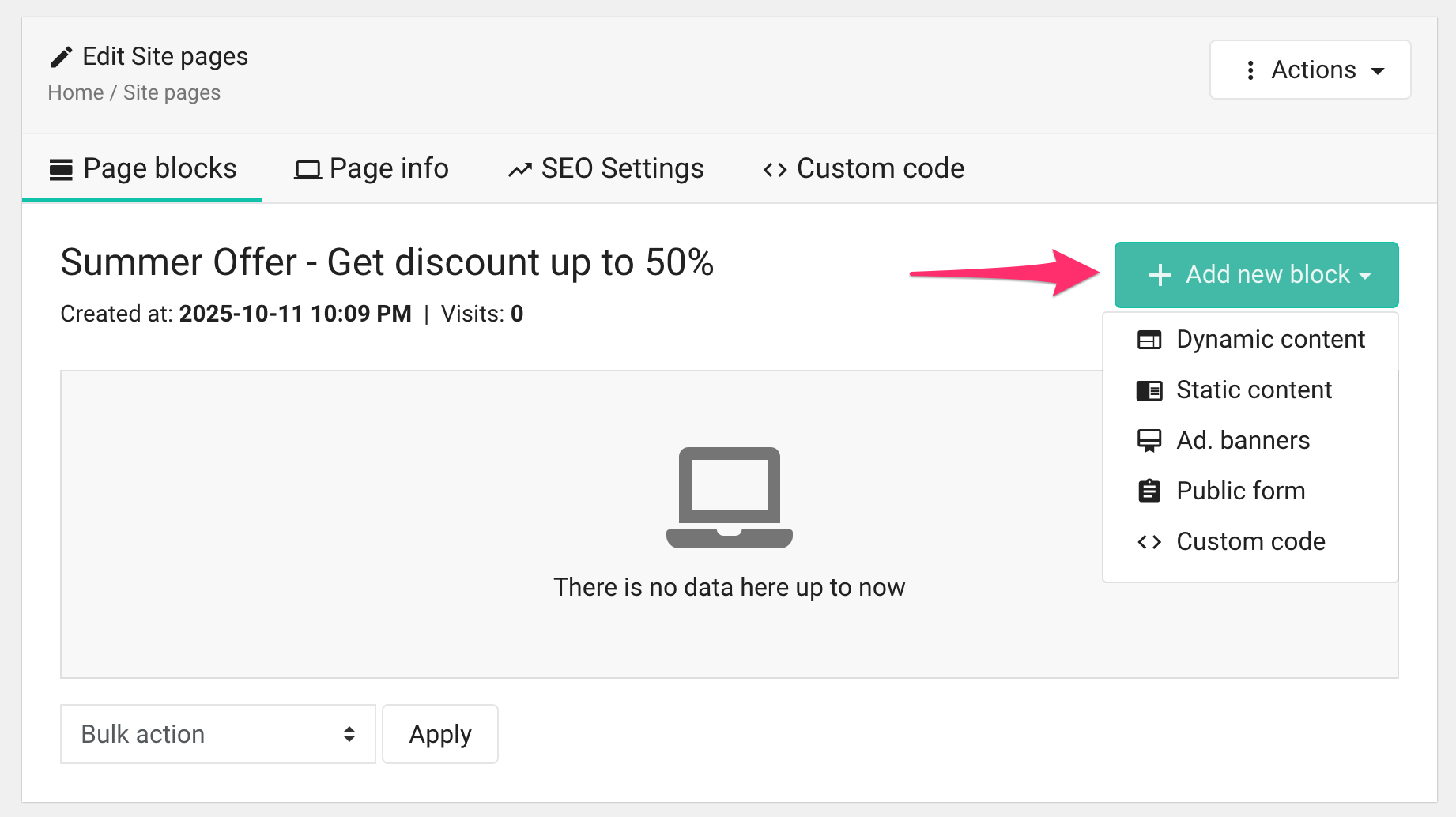
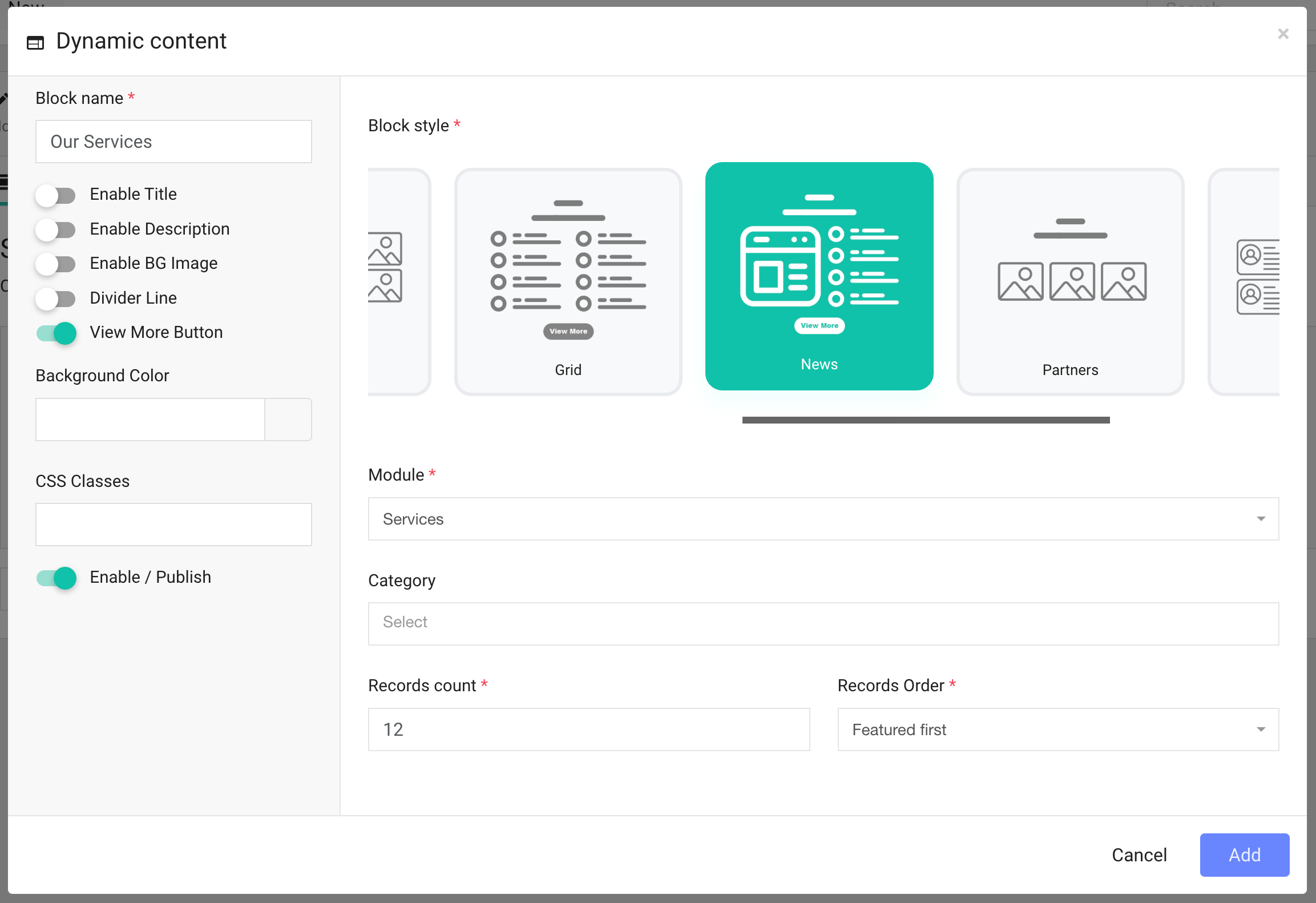
1. Dynamic Content
Use this when you want to show content that already exists in your website — like latest blog posts, services, or products.
Just pick which module you want to show and how you want it to look.
Example:
- Show “Latest Articles” from your Blog
- Show “Our Services” from your Services module
2. Static Content
Use this when you want to write your own text, welcome message, or description.
You can type freely and use the text editor to format it — add bold, images, or links.
3. Ad Banners
Use this when you want to add advertising areas or a slideshow.
You can pick existing banner areas from the Ad Banners module or upload your own images.
4. Public Form
Use this if you want visitors to fill out a form (like “Contact Us” or “Get a Quote”).
Choose a form you’ve already made, or create one first from the Public Forms section.
5. Custom Code
Use this if you have a special design or HTML snippet you want to paste in.
This is useful if you got a block design from websites like freefrontend.dev.
Page Settings and Extra Options
When you edit a page, you’ll see a few extra options that make your page more flexible.
- Show or Hide Header and Footer
If you want your page to look completely standalone (like a separate ad page), you can hide the website header and footer.
This is great for landing pages you share in ads or campaigns. - Page Link (URL)
In the SEO tab, you can set your page’s web address (called a “slug”).
Landing pages are stored right under your main domain, like:
👉 https://yoursite.com/summer-offer - Add Custom Code (Optional)
If you need special styles or scripts just for this page, you can add them from the Custom Code tab.
You can even give a block a CSS class name and write your custom styles here.
Step 5: Make It Your Homepage
You can make any landing page your main homepage.
- Go to Dashboard → System Settings → Frontend Settings.
- On the Homepage settings, select Custom landing page option.
- Choose your new landing page
- Click Save Changes
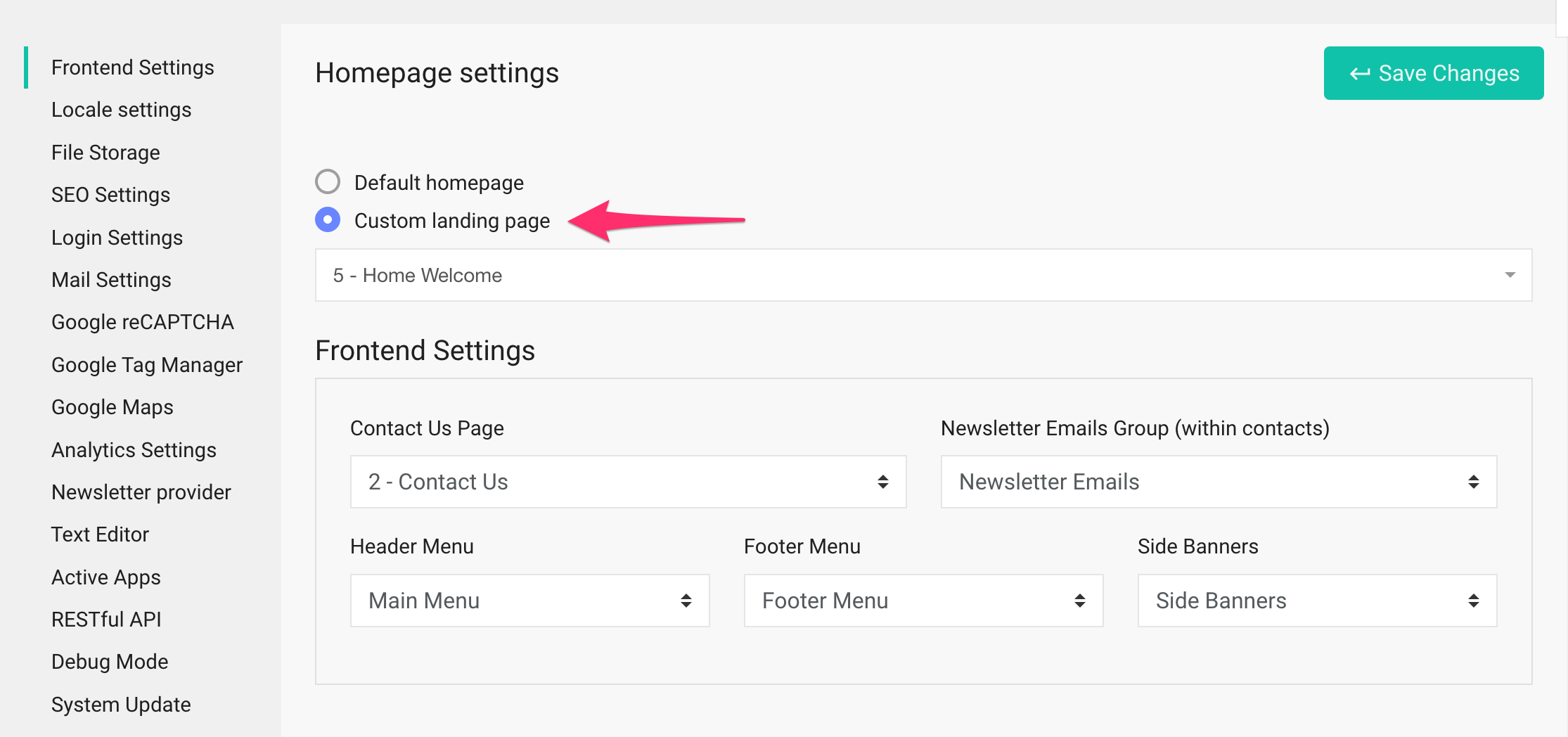
That’s it — your site will now open with your custom landing page!
 Smartend
Smartend